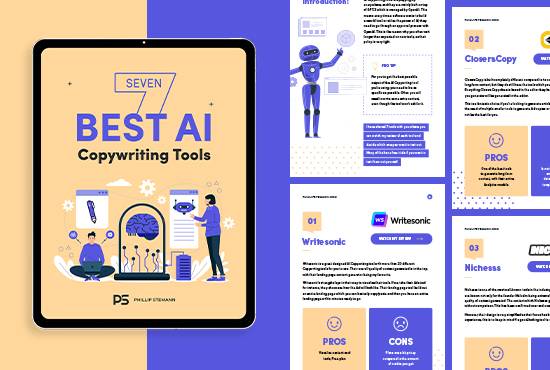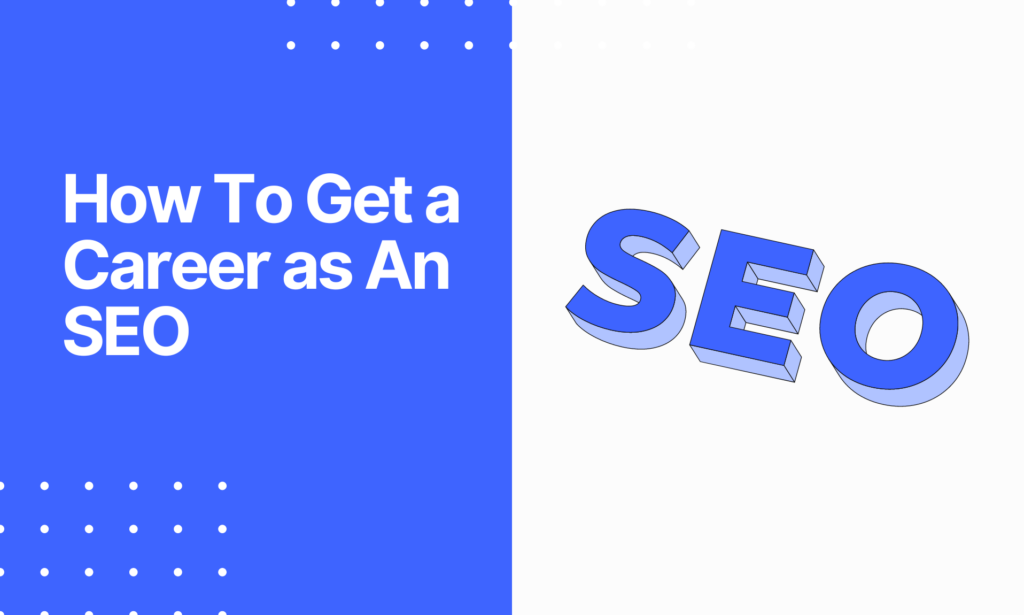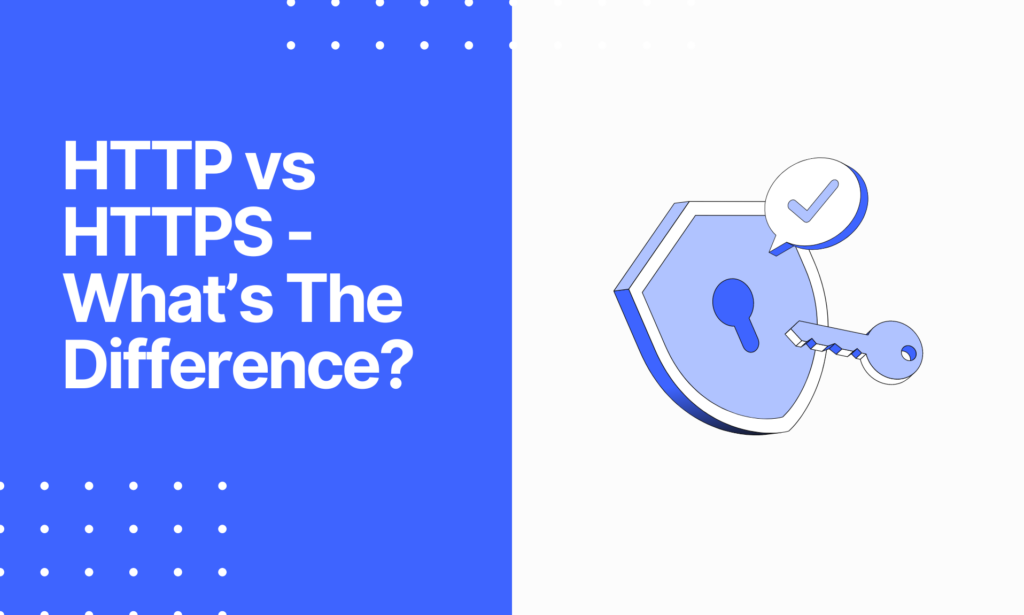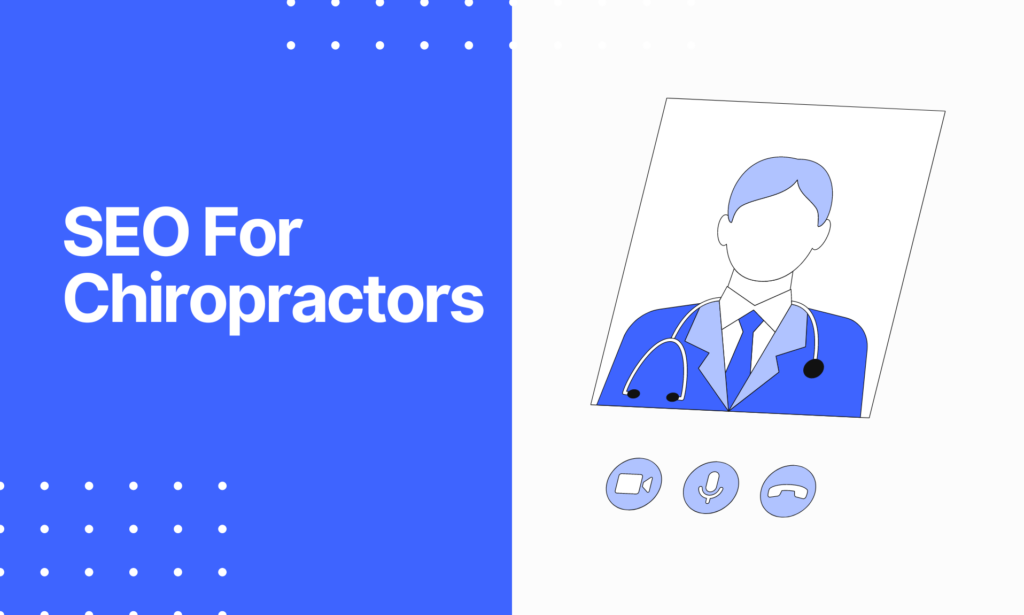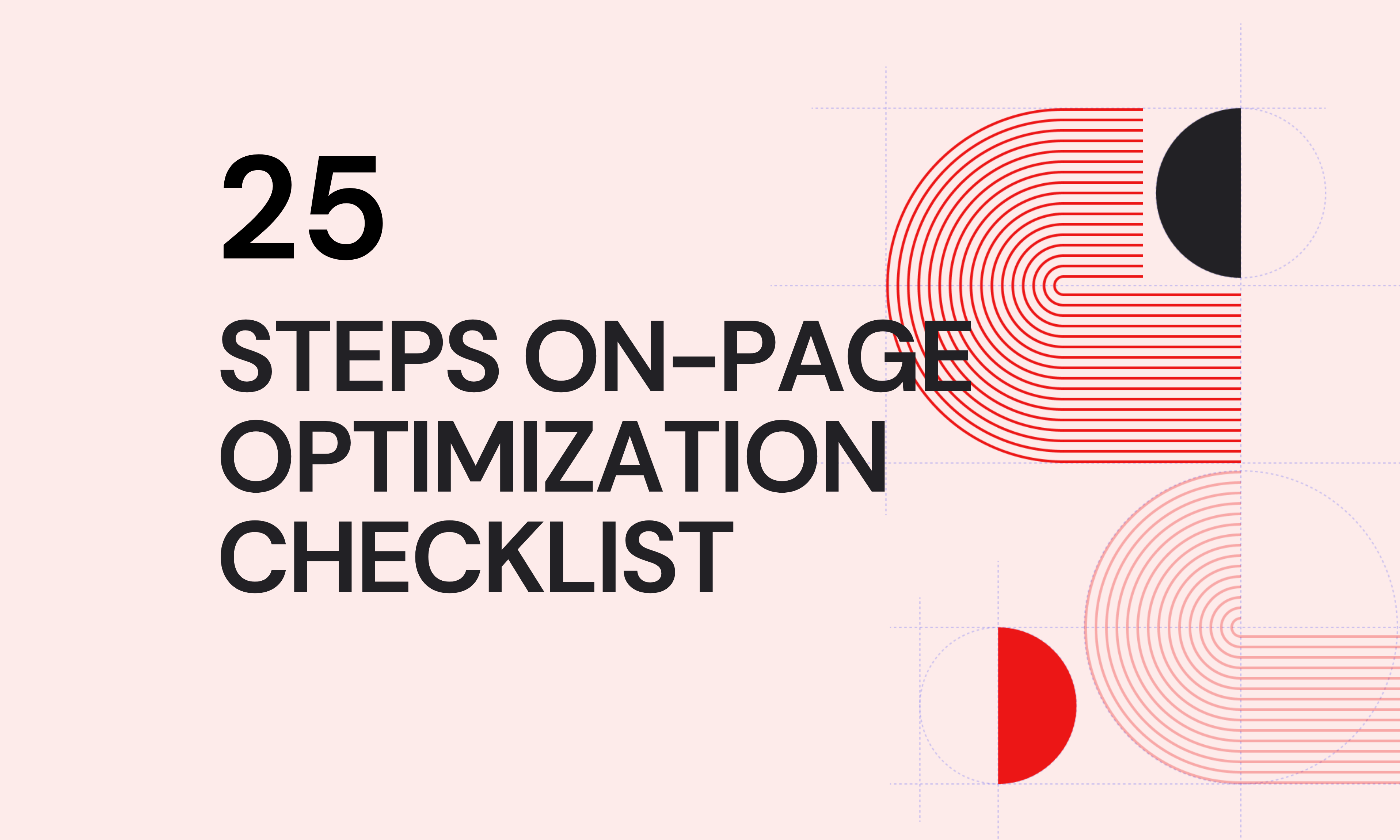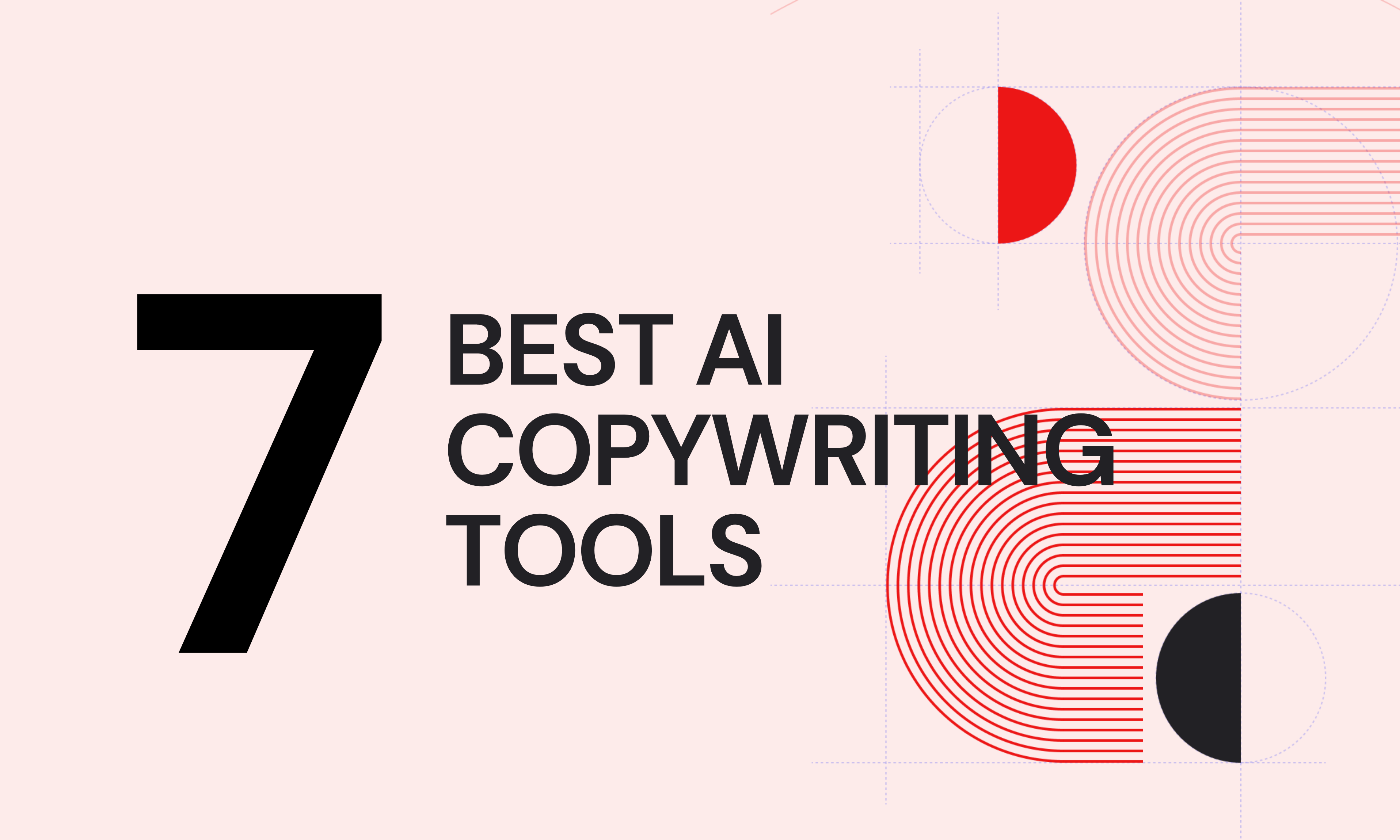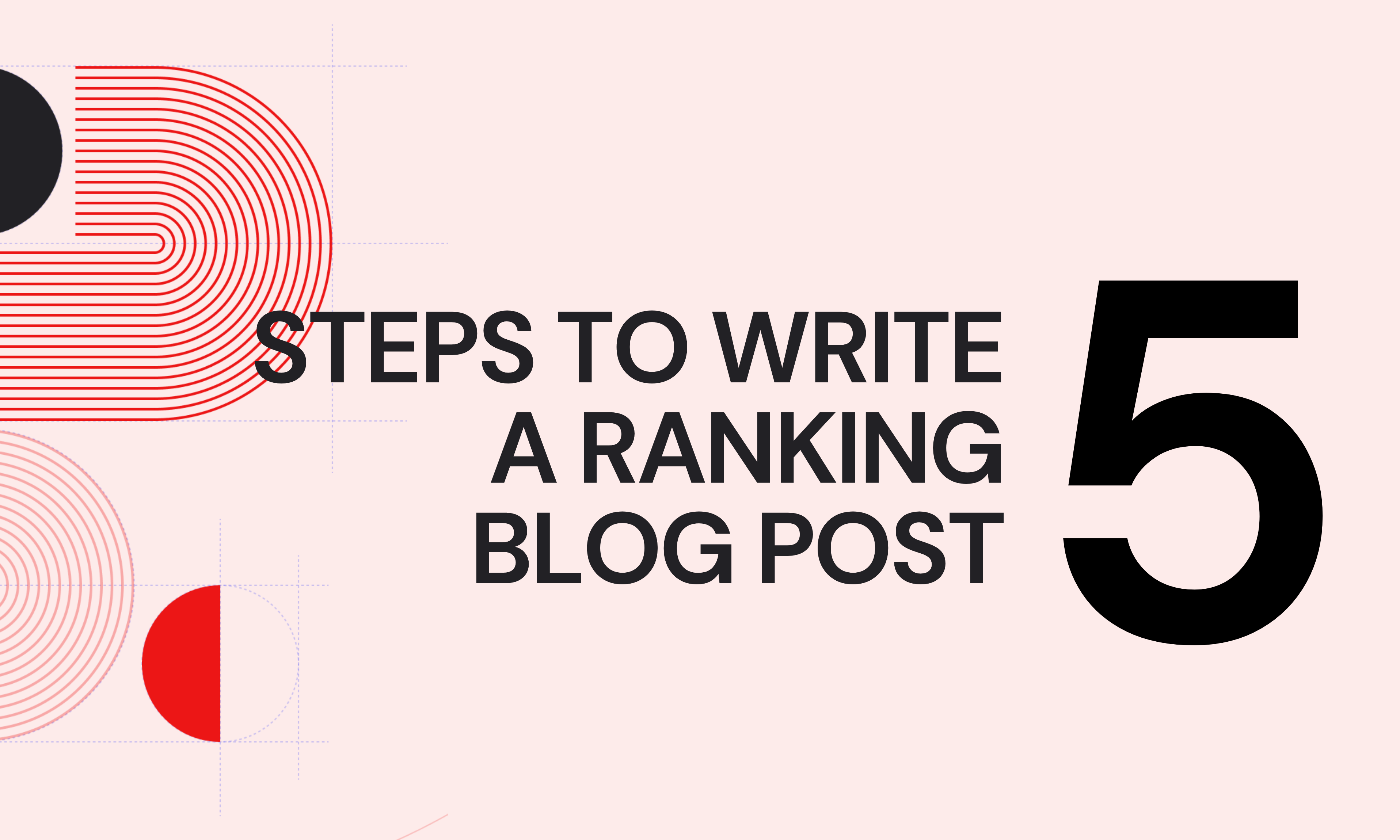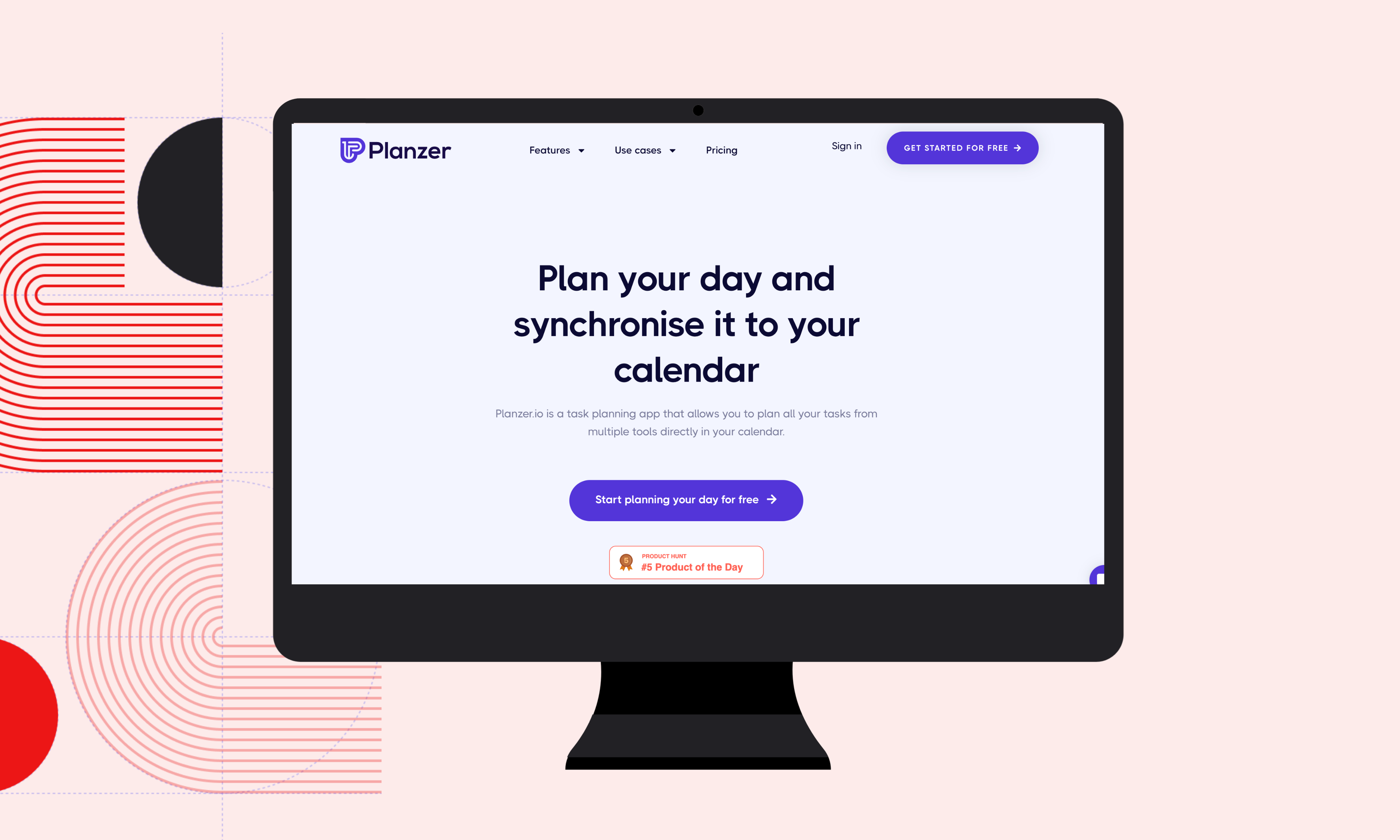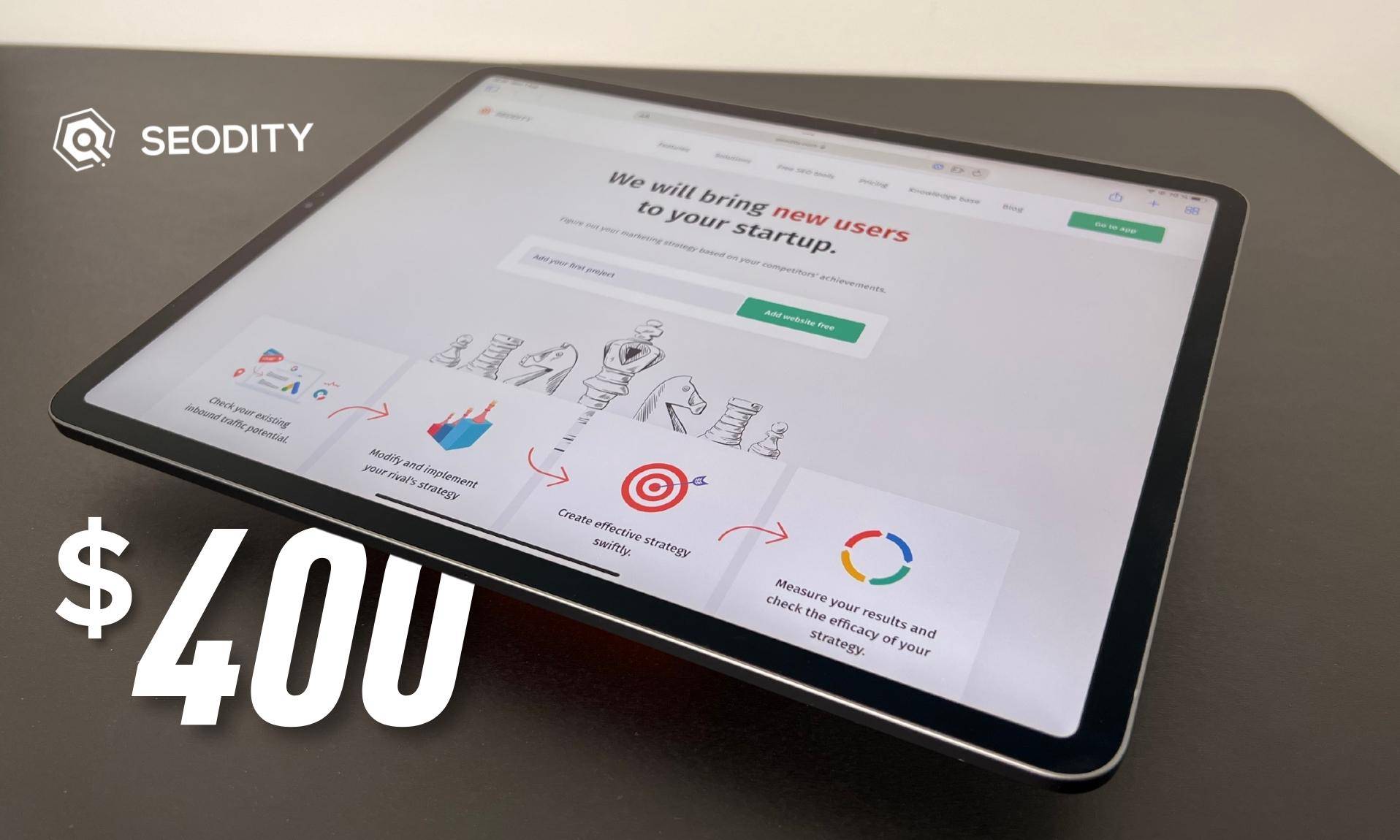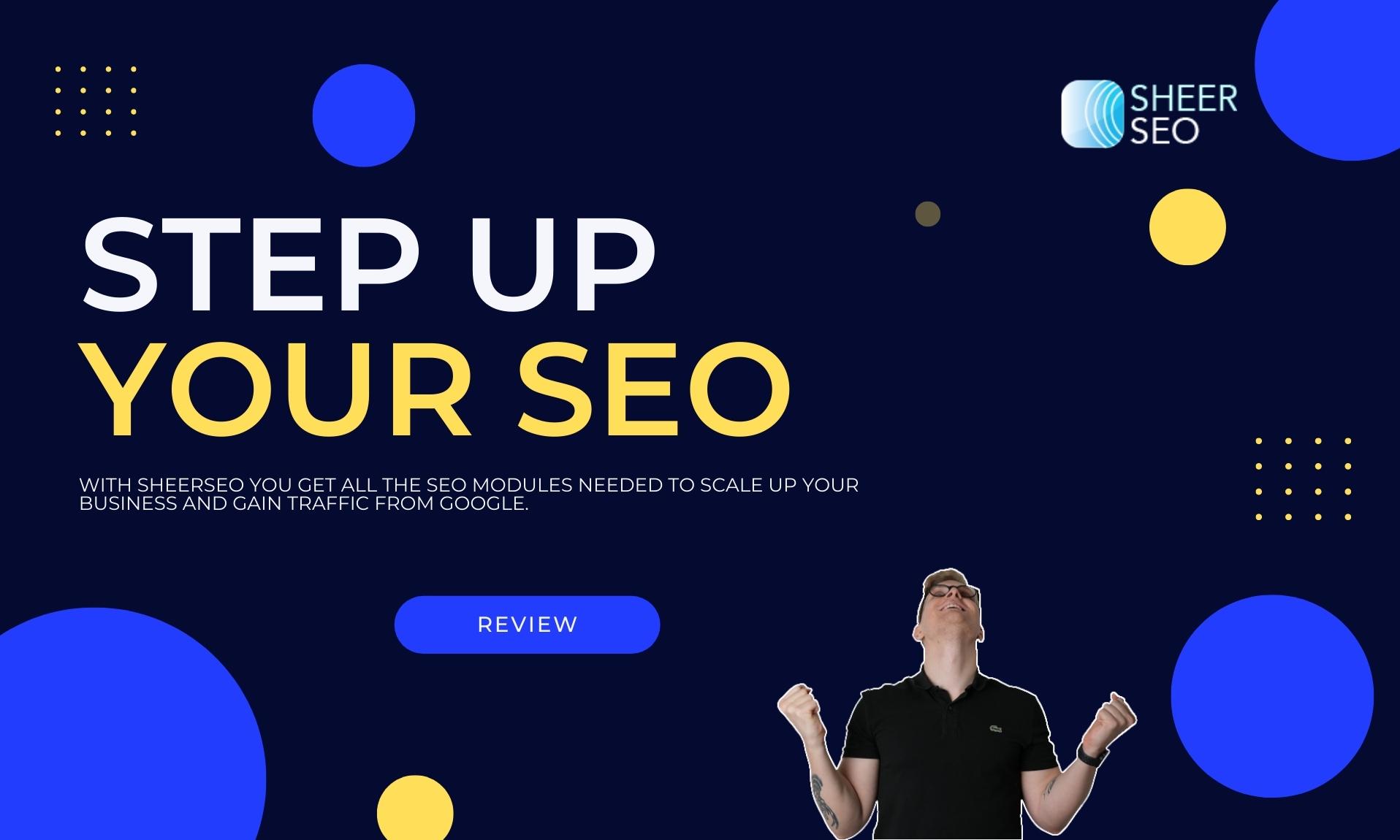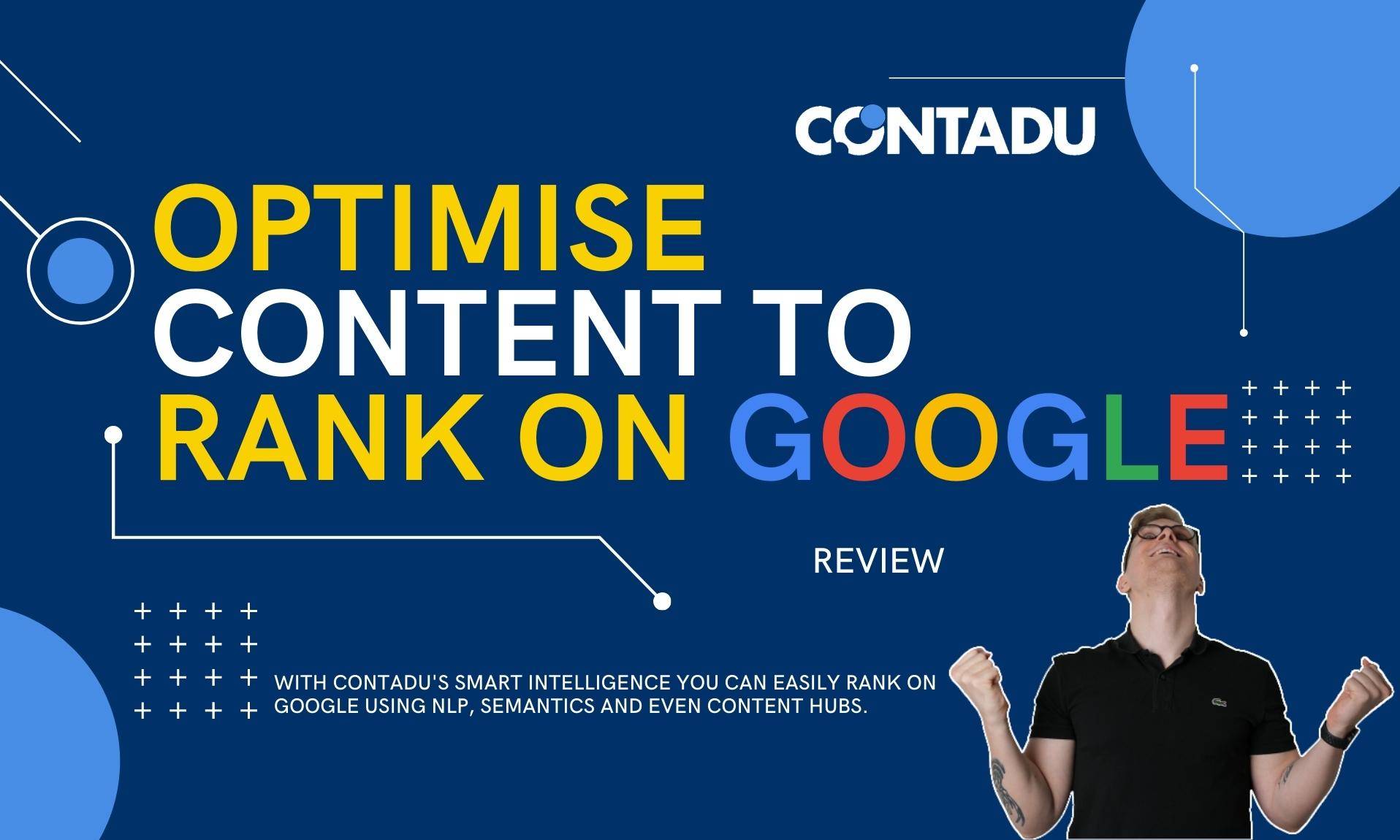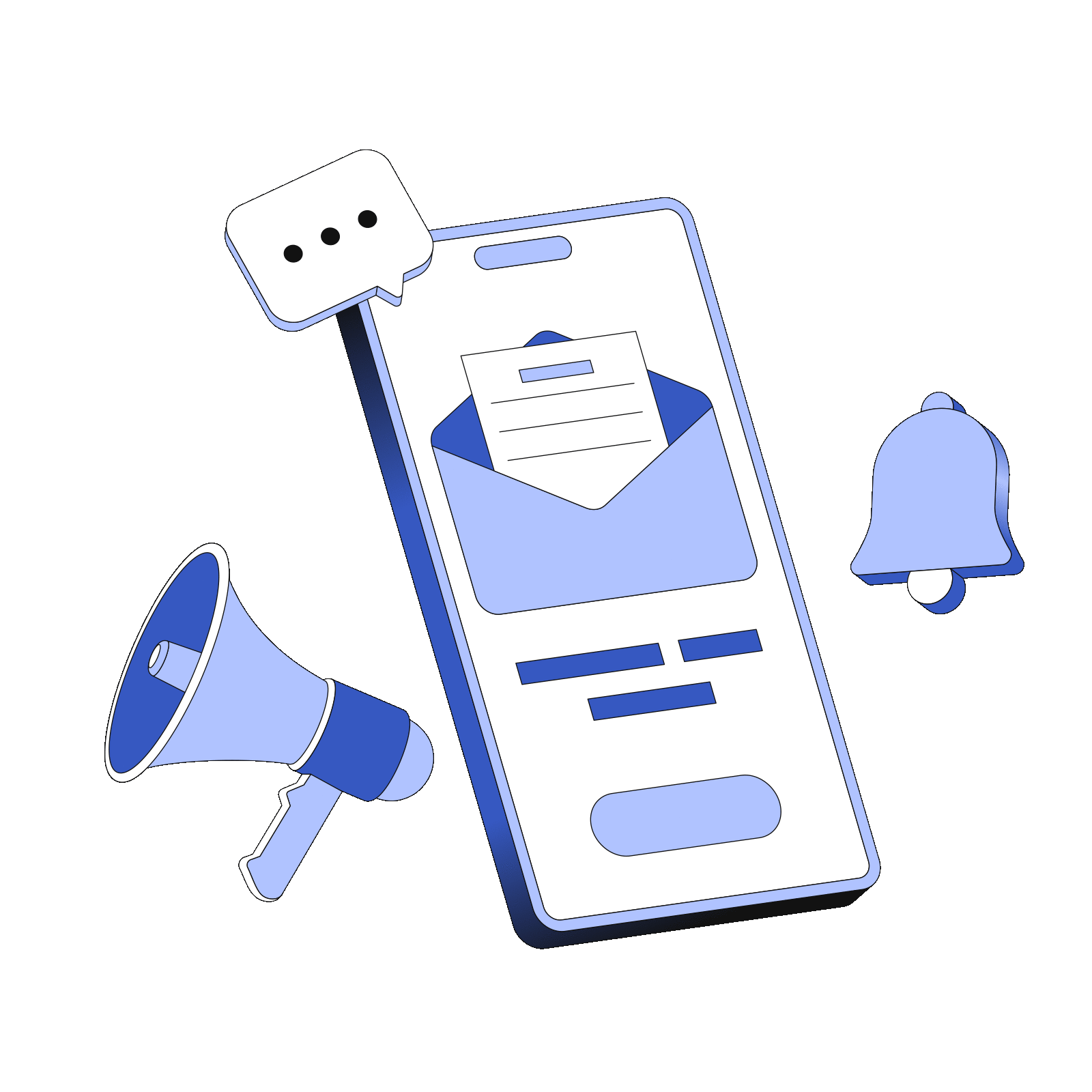CONTENT CREATOR
I'm Phillip, I'm an
SEO Consultant
I love the technical aspect of SEO and writing content that converts. I’ve helped websites increase their conversions through content. Let’s chat if you want to know what I can do for your website.
As seen on


After programming for years I became an SEO Consultant.
0
+
I've tested hundreds of SEO tools and shared more than 200 on my YouTube channel.
Topic Mojo Review
"Phillip, very good job describing techniques and strategies using Topicmojo."
by Gilbert Starble
WEEKLY SEO NEWSLETTER
Get actionable SEO tips in your inbox
Join 900+ other website owners to receive a weekly SEO video from my YouTube channel, which I’ll share.
And on top of that, an actionable SEO tip every week.
FREEBIES
I love to create
useful products.
Here is a mix of my products, which I’ve built, and free e-books packed with my knowledge and experience.
Find the best AI Copywriting tool
I’ve tested 50+ AI copywriting tools, and they all have unique use cases. I’ve collected my favourite 7 and made a beautiful e-book for you.