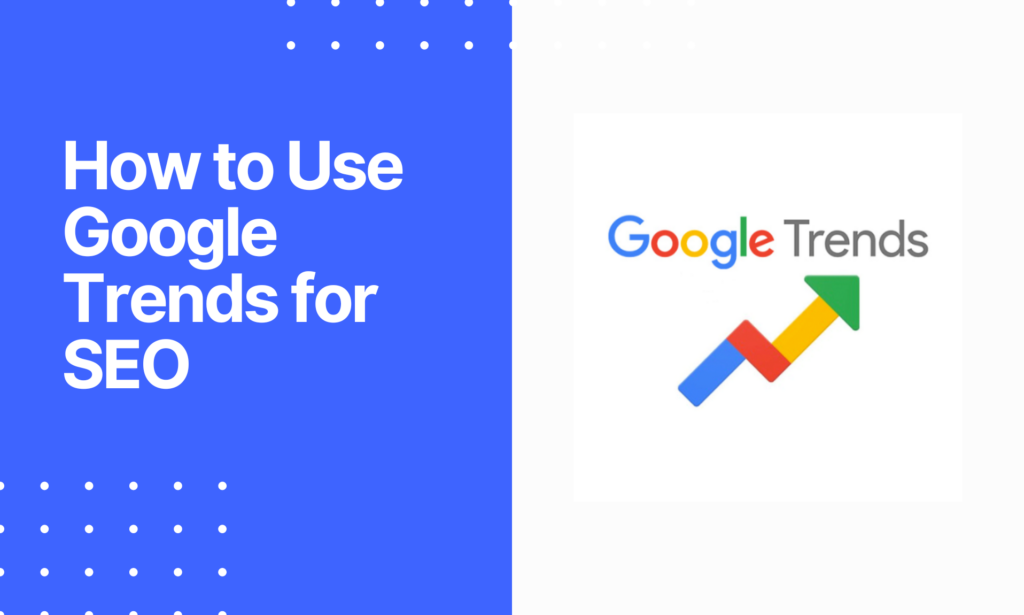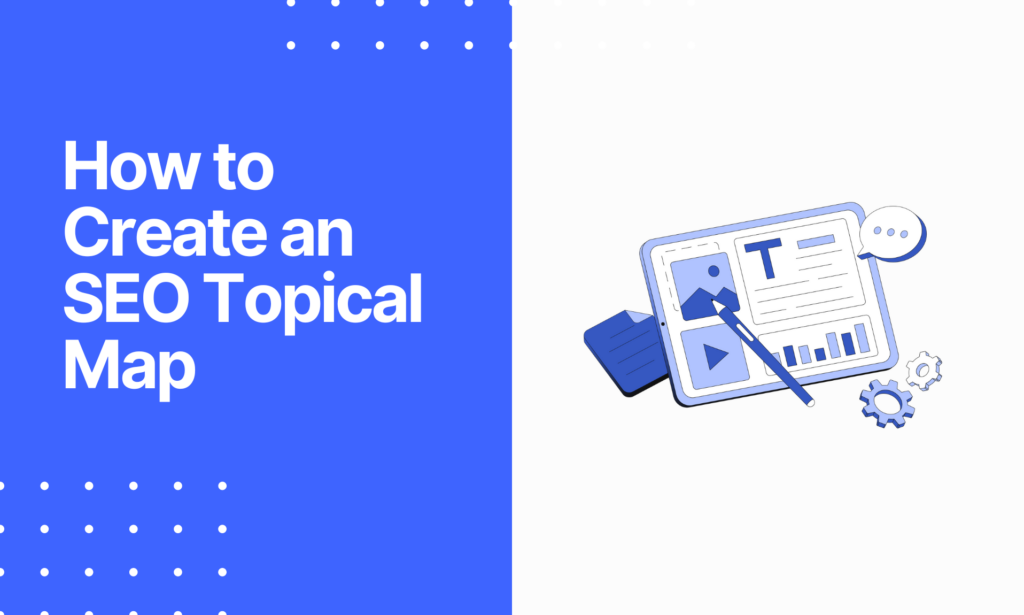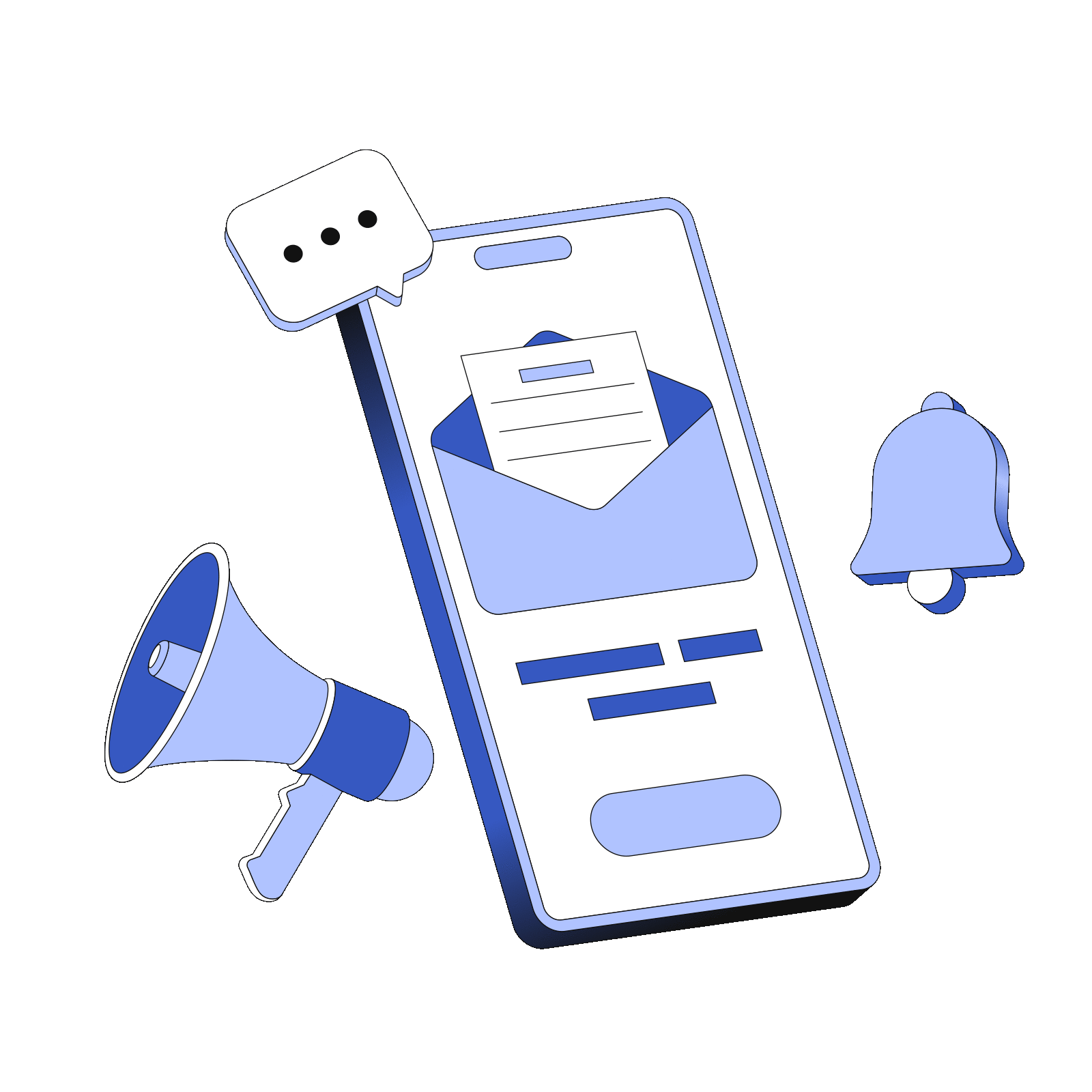Is your WordPress site not loading fast? Optimizing the images is one of the things you can do to make them load faster.
Did you know that images comprise 65% of your website? Google PageSpeed Insights will highlight unoptimized images as one of the things you need to change to improve your website’s loading.
Not only does WP Compress help you optimize images, but it also has some other great features from Client Management, Global CDN Delivery, and a Performance Suite.
So, how can you optimize your WordPress images? You use an image optimization plugin like WP Compress.
In this WP Compress review, I will show you what this image optimization plugin can do.
 Why trust Phillip Stemann?
Why trust Phillip Stemann?
I’m committed to providing unbiased opinions to you when reviewing SEO tools. I always test the product first-hand to provide a real user experience backed up with data. Combining this with my many years of experience in the SEO industry allows me to provide a great, unbiased review.
- 200+ SEO Tools Tested
- 9 Data-Points Tested
- 4 Levels Of Deep Fact-Checking
- First-Hand Experience Testing
Key Takeaways
- It helps you automatically resize the image you upload.
- You get three options to compress images: lossless, intelligent, and Ultra.
- You can back up your originals and get nighttime optimization as well.
- You also get caching and a CDN within WP Comress.
Pros and Cons Using WP Compress
While using WP Compress, I found it a great tool with positives and disadvantages.
Pros Using WP Compress
- WP Compress optimizes more than your images.
- It offers you a set-and-forget solution with your optimizing and CDN
- The design is excellent and easy to use
- The price is also incredible
Cons Using WP Compress
- It is great to use but does not remove your unused CSS
- It has no one-click exclusion for plugins like Google Analytics, Adsense, and more.
WP Compress
My Quick Take
WP Compress has developed itself to become an excellent speed optimization plugin for WordPress.
Speed Optimization
Features
Pricing
Speed
User Experience
4.5

While it’s not as good as WP Rocket, it’s pretty close, and they’re doing it with a beautiful design simultaneously.
What is WP Compress?
WP Compress is a powerful WordPress plugin that can help you optimize your images for faster loading times.
The plugin uses advanced compression algorithms to reduce the size of images without compromising their quality, resulting in faster page load times and improved website performance.
However, WP Compress does more than just image compression. It also offers features like automatic image resizing, lazy loading, and even built-in caching and CDN, which can further enhance website speed and performance.
It also has a management console for remotely configuring settings, optimizing images, and viewing reports on all your connected websites. Furthermore, it helps compress and optimize images and delivers JavaScript and CSS files.
Overall, WP Compress is an excellent tool for anyone looking to improve their website’s loading times and enhance the user experience for their visitors.
WP Compress Review Features
You can optimize images using WP Compress, but the image resizing tool offers much more.
The WP Compress Interface
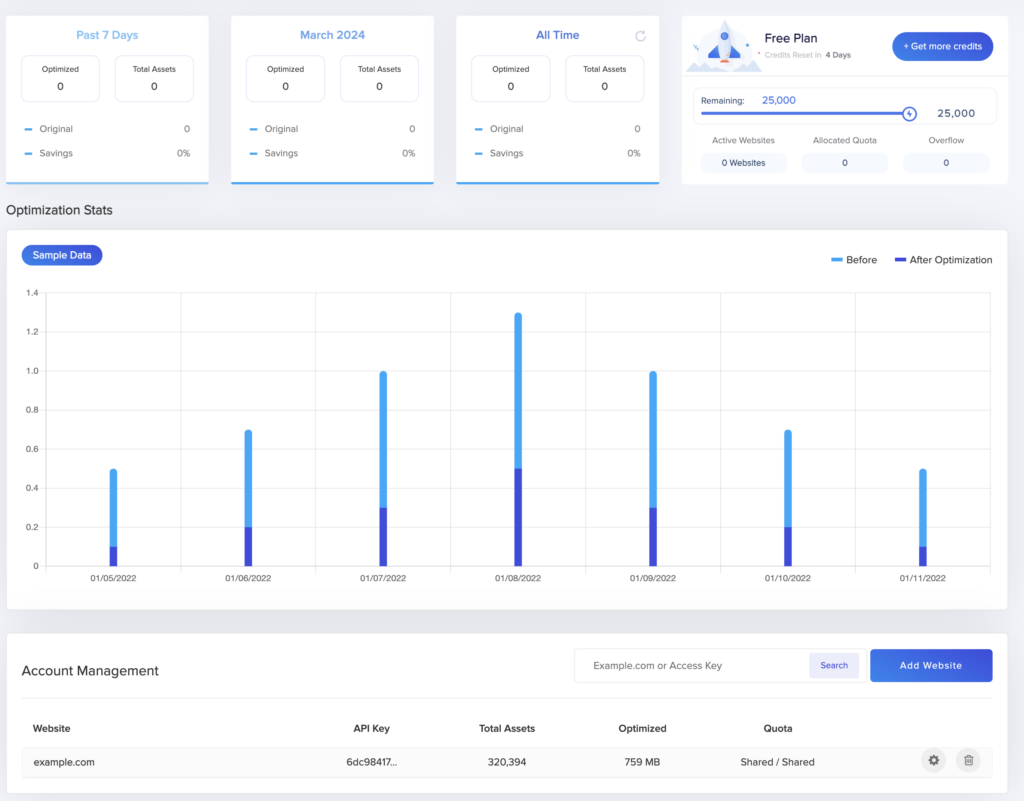
One thing I found is that using WP Compress is simple. It is also easy to install. You enter your email address to generate a free API key.
You then plug the API key into the interface and unlock the functionality. Even the design is excellent.
You will then get a single setting page to configure the functionality, where you can choose the compression level or automatically resize the images.
Another nice thing I found is that if you use older sites, you can still install the plugin by going to the media and optimizing all images to do it in bulk.
If needed, you can use the image compression plugin to bulk restore your images. Alternatively, you have a list view of the media library on WordPress, another great way to interact with the plugin.
In my case, I activated live optimization to optimize all my images to ensure they were always the correct size.
Image Compression/Optimization
Once you have the interface for your image sizes, you can optimize images differently in the optimization mode.
Here, you can choose whether you want live optimization or local optimization. Local means it is not live on your website or in your images.
Pro Tip: I recommend setting it live to optimize and compress your images automatically.
WP Compress Optimization Level
In this section, you can choose between three optimization levels: Lossless compression, Intelligent, or Ultra.
Still, a word of warning: the image quality with Ultra will not be great. With Intelligent, it will use what it thinks is best for the purpose and is lossless.
Hence, it will try to optimize the data behind a single image and will not change the picture much.
The reason is that the image needs to look the same for the lossless to be fulfilled.
Other Settings
You also have other optional settings, but I have activated most of them. I have enabled the retina, which is mainly for MAC users.
You also have adaptive images that are important for Google. The image compression plugin changes the quality of images based on whether a user is on a phone, tablet, giant-screen TV, or MacBook.
It is essential to prevent lazy loading, and we will do it as fast as possible.
WebP Format
WebP Format is the next level for images, and you will need to enable it for Google to see your website as positive and fast-loading.
Photographer Setting
This is important for photographers with high-quality images who do not want to lose data. The image optimizer plugin will preserve the EXIF data for you.
Compression Reports
Another great thing about using WP Compress is the reports showing that you have faster load times.
With it, you can see the levels of compression. For example, it shows you the month you optimized images and how it was before optimizing them.
My images used up to 40 megabytes of space, but after optimizing, they only took up 18 megabytes.
Using WP Compress will give you a considerable improvement, in my case, up to 50%. Then you can see that in other months, it might be less.
When installing the plugin, I recommend you compress daily to see the results.
Still, when taking everything into account, in my case, compressing my website and images saved me up to 53% on average.
For you, this will be a huge benefit.
Google Pagespeed Report
Using your Google Pagespeed report, it is essential to see how your website looks with the WP Compress enabled and disabled.
At the time, while it does multiple things, it still does not do everything to achieve a high score on the page speed.
Your report will show your score on PCs, mobile, and more. Using the Google Pagespeed report with the plugin can help you see where you are doing things wrong.
Enabling WP Compress in your reports will help you solve problems, such as serving your images using next-generation WebP images.
Still, playing around with the features is the best way to set up the plugin.
Pro Tip: I recommend enabling one feature at a time and running a report to see if you are moving in the right direction. Keep enabling one feature at a time.
But once you see it moving in the other direction, you know what features to disable and use another plugin to solve it for you.
CSS + JavaScript Optimization
The pro settings do not affect the image much. I enabled all of them, and it will serve the JavaScript via CDN.
It means that it will find the closest internal or external server to the visitor on the website and ensure the files are served from that server.
The benefit is that the image files will have the shortest travel distance possible.
I have done it with both my JavaScript and CSS, and it is a tool you do not often see as it serves as external files via a CDN.
CSS Code
You will also see the CSS code that helps design the whole website.
You will sometimes have images and plugins that cannot change images as you need to change the URL to serve them via the CDN.
This is where WP Compress is handy; you enable it, and it does everything for you.
You Can Exclude CSS and JavaScript Files
Another benefit is that you can exclude your JavaScript and CSS files as you do not want to serve from a CDN or anything similar.
Global CDN
With the global CDN in WP Compress, for example, if you have an Amazon shop loading a library or script, you can enable it via the CDN.
I also enable the pro section to optimize my images when I upload them as it is more accessible, and I do not have to do it manually when it comes to bulk compress.
Another thing I did was to defer JavaScrips to help with the loading time, as everything happens automatically.
Advanced Website Caching
WP Compress also provides advanced website caching to speed up your website loading times.
It will store frequently accessed data in a cache, including your website pages, commonly used assets, and images.
Utilizing caching can reduce the time your website takes to load content, help improve the overall user experience, and increase website traffic.
With the function, you get different caching from edge and object to database caching.
For Who is WP Compress?
WP Compress is ideal for website owners, bloggers, photographers, and anyone who values fast website loading speeds and wants to improve their website’s performance.
The powerful WordPress plugin can help you optimize images on your website. It quickly compresses and optimizes images without losing quality, reducing your website’s overall size.
Whether you run a small blog or a large e-commerce website, image compression services are an excellent tool for improving your website’s speed and user experience.
WP Compress Alternatives
While WP Compress is a popular speed optimization plugin for WordPress websites, I can recommend the following website compression tools.
Perfmatters
Perfmatters is for experts who want to customize their setup entirely down to the smallest details to make their website perform.
It also comes with a great script manager and helps optimize images using lossy compression and more to prevent lazy loading. The subscription for a personal site starts at $24.95 per year.
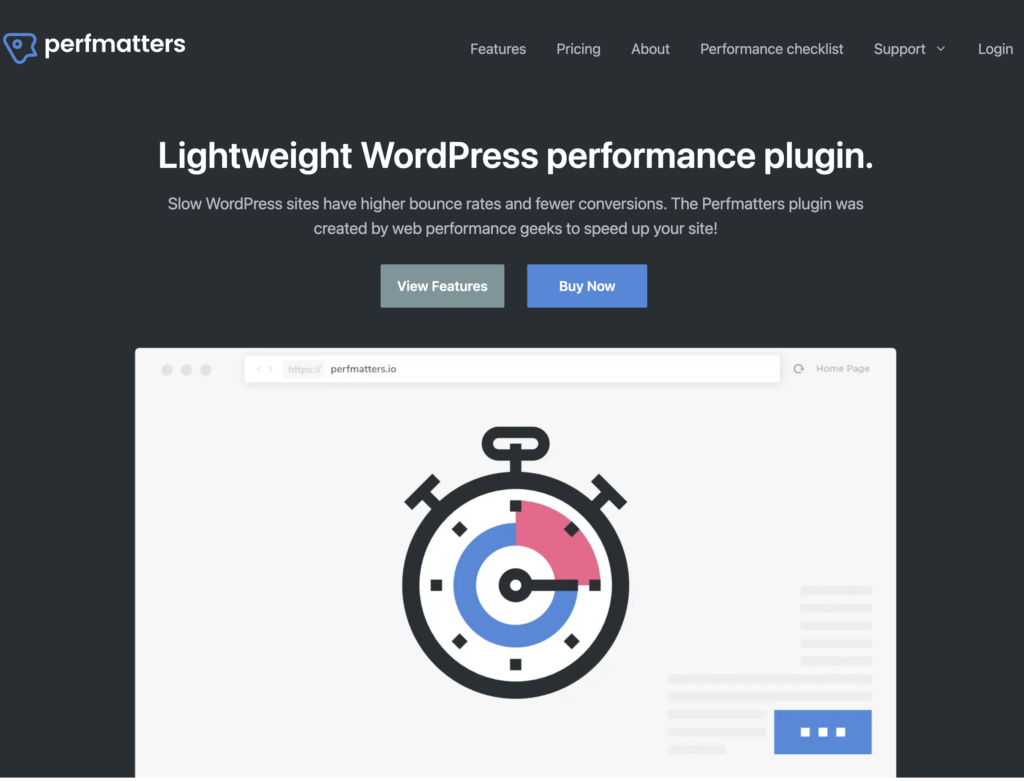
WP Rocket
WP Rocket is not only a caching plugin for WordPress. It can also help lazy load images and more. It is an all-in-one web performance plugin with loads of features.
It’s my go-to speed optimization plugin. It is pricier and costs $59 per year for a single website.
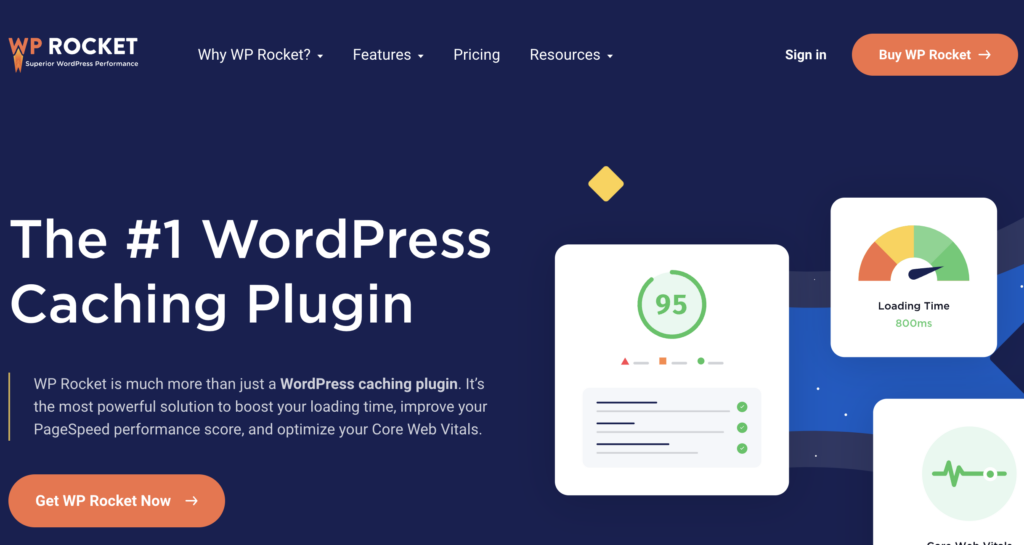
WP Compress Pricing
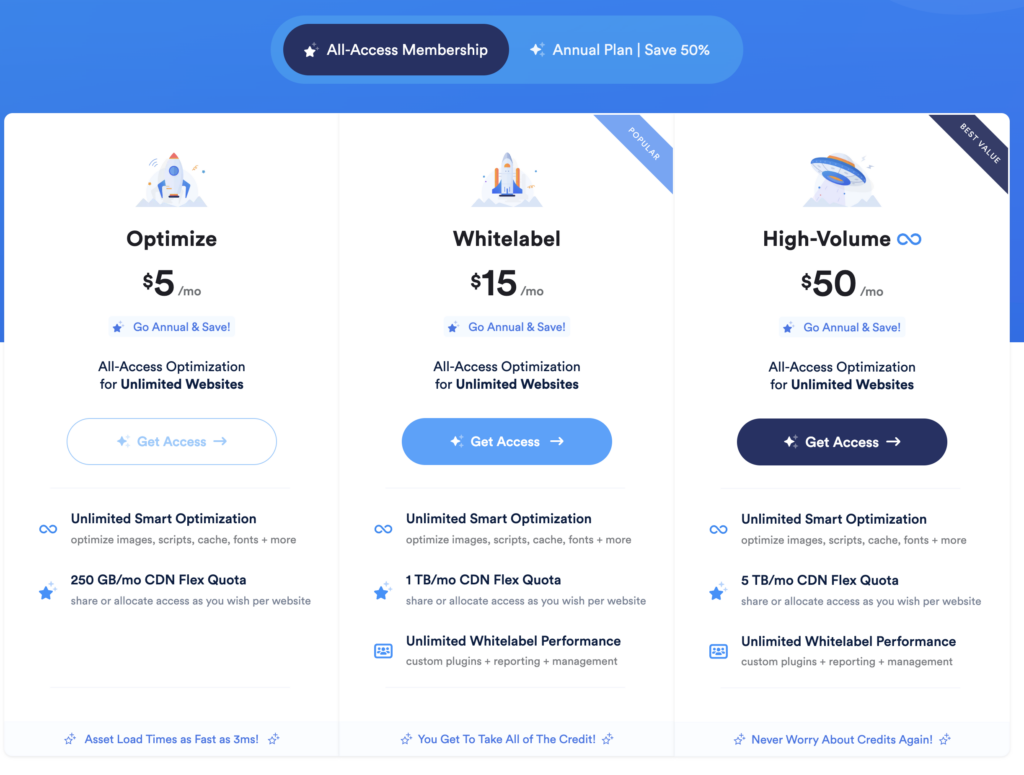
Taking a look at the pricing structure of WP Compress, you get three plans: Optimize ($9 a month), Whitelabel ($49 a month), and Unlimited ($99 a month.)
All the plans offer you unlimited website all-access optimization. So, you can optimize individual images to several images per month, as well as scripts, cache, and more.
The main difference is that Optimize offers you a 500GB/mo CDN flex quota. While with the Whitelabel, you get a 5TB/mo CDN flex quota, and Unlimited offers unlimited global CDN delivery.
Using the Whitelabel and Unlimited plans, you only get custom plugins, reporting, and management. You get a free version for 14 days, and you can cancel anytime.
Still, WP Rocket does not offer a free version. A single-site license costs $59 annually and includes product updates, customer support, and features similar to WP Compress’s.
Alternatively, you can also get unlimited access to use for life with unlimited optimization credits and CDN bandwidth in WP Compress. A lifetime plan starts at $99 and goes up to $2,499.
Another worthy note is that everything on WP Compress runs on credits, and optimizing an individual image costs one credit.
Wrap-Up: Is WP Compress Worth It?
Yes, for the price and what WP Compress offers, it is worth it, especially for brands and agencies that need a comprehensive optimization workflow.
Its streamlined yet visually appealing interface is a pleasure to use. The only downside is that it has no one-click exclusion like Perfmatters.
You also get technical agency-friendly features from white-labeling to sub-account management options.
The user experience is excellent as it processes images in the background without disrupting your website.
The benefit is that you get a faster loading time to ensure your site remains functional and visually engaging.
With the price plans available, it is suitable not only for agencies but also for beginners and larger brand project users.
Furthermore, I did find I needed to use the WP Rocket to minimize or remove the CSS files as WP Compress does not combine files.
While you can use the two together, you must avoid overlapping settings by doubling the lazy loading, JavaScript modification, CSS, and more.
Still, using WP Compress has helped to optimize my website and help with search engine rankings.
FAQ
How well does WP Compress stack up to other image compression plugins?
WP Compress performs well compared to other image compression plugins. It achieves the highest reduction when using lossless compression and reduces an image by 9 percent.
When do you need an image compression plugin?
Your website can slow down when images are larger and take longer to load. If this happens, you need to use an image compression plugin, which helps compress images and improve website speed.
What to consider when optimizing images?
When optimizing images for your website, consider the file format, compression, and dimensions. Use JPEGs for detailed images and PNGs for solid color. Compress the image without losing quality, and use appropriately sized images to improve page load times.
WP Compress
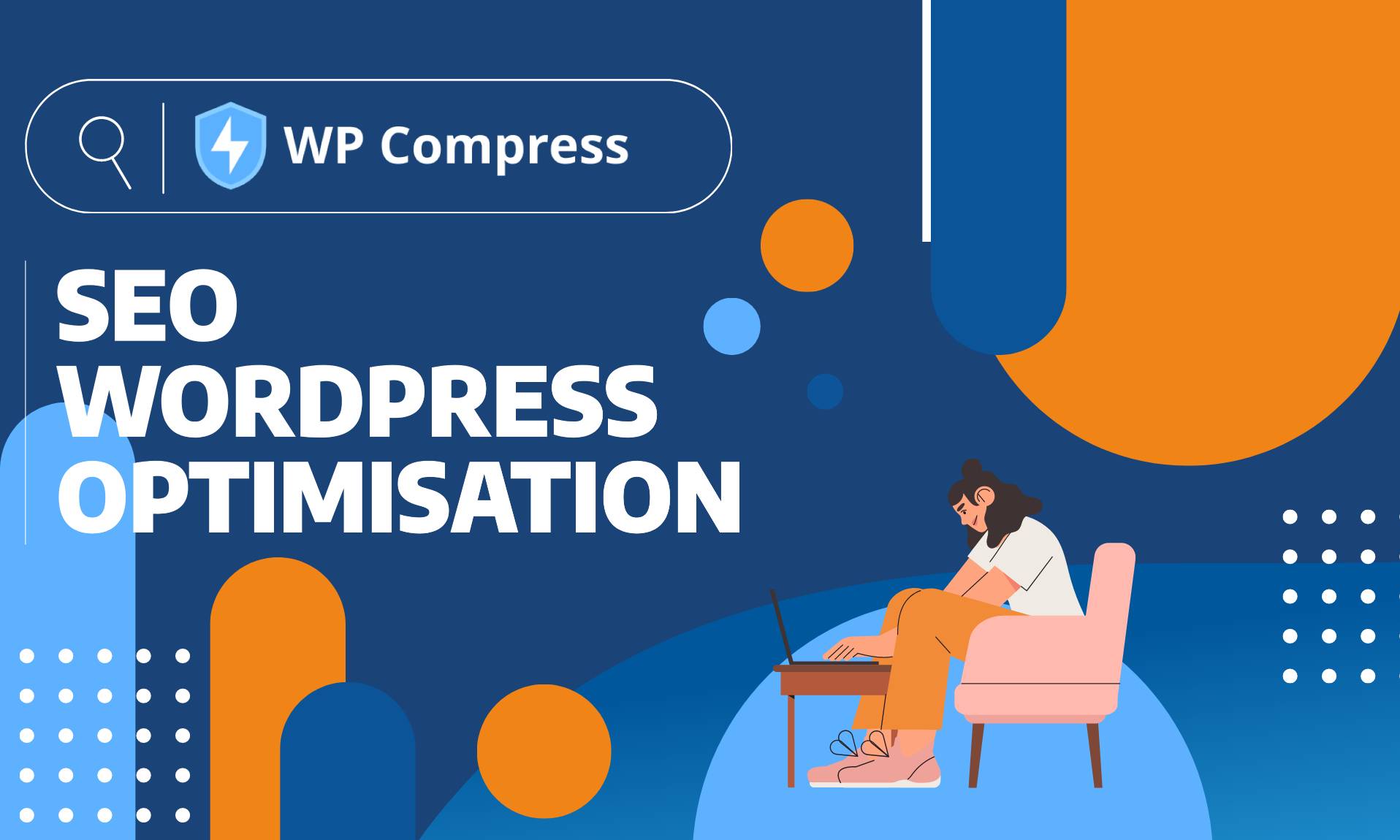
Optimise Your WordPress Website For Better SEO. Find out with my WP Compress review how you can use this tool to speed up site load time.
Price: 5
Price Currency: $
Operating System: Web
Application Category: SEO
4.5
Pros
- WP Compress optimizes more than your images
- It offers you a set-and-forget solution with your optimizing and CDN
- The design is excellent and easy to use
- The price is also incredible
Cons
- It is great to use but does not remove your unused CSS
- It does not have a one-click exclusion for plugins like Google Analytics, Adsense, and more