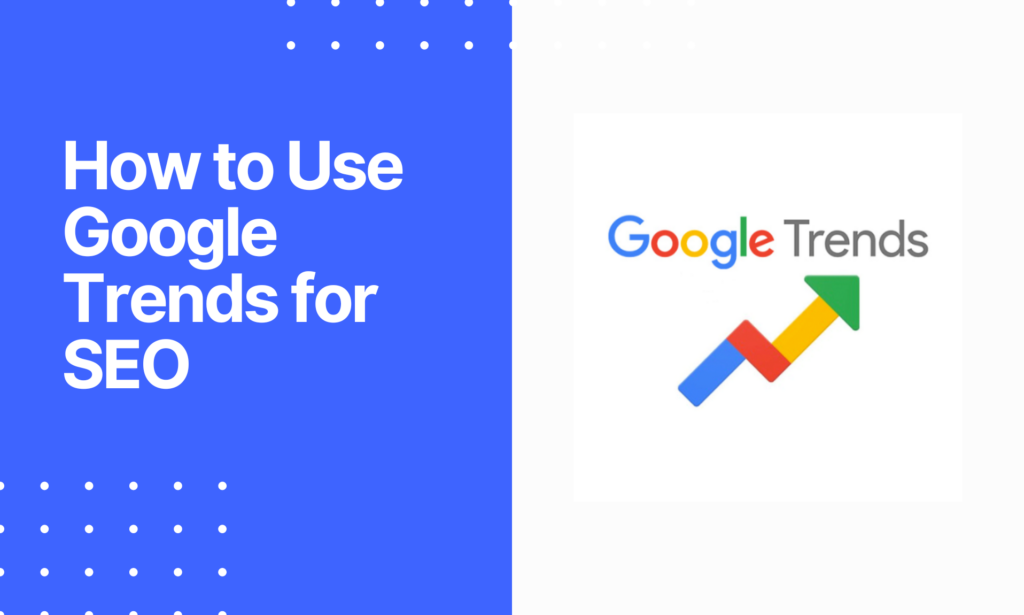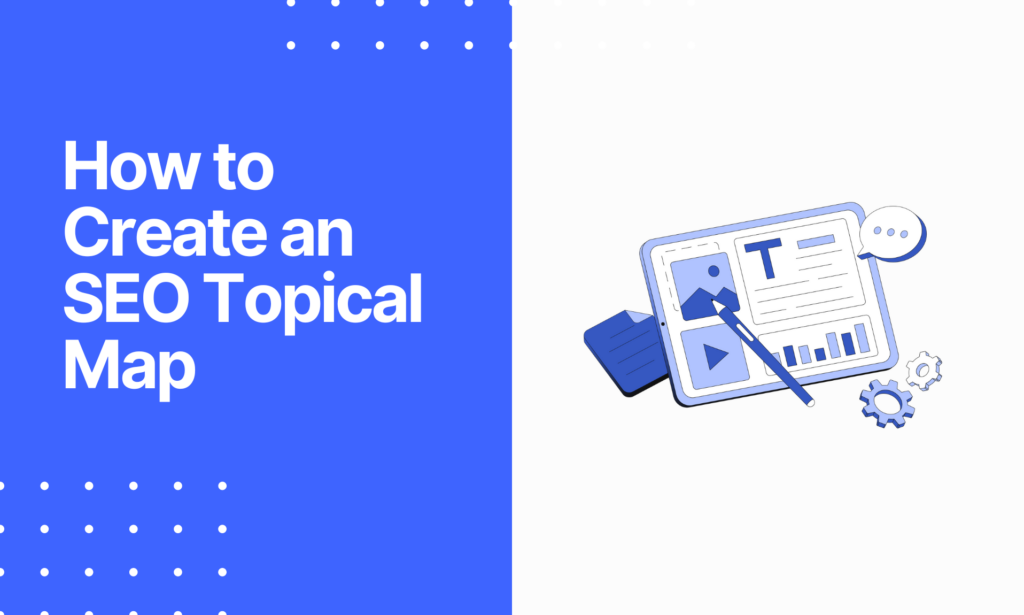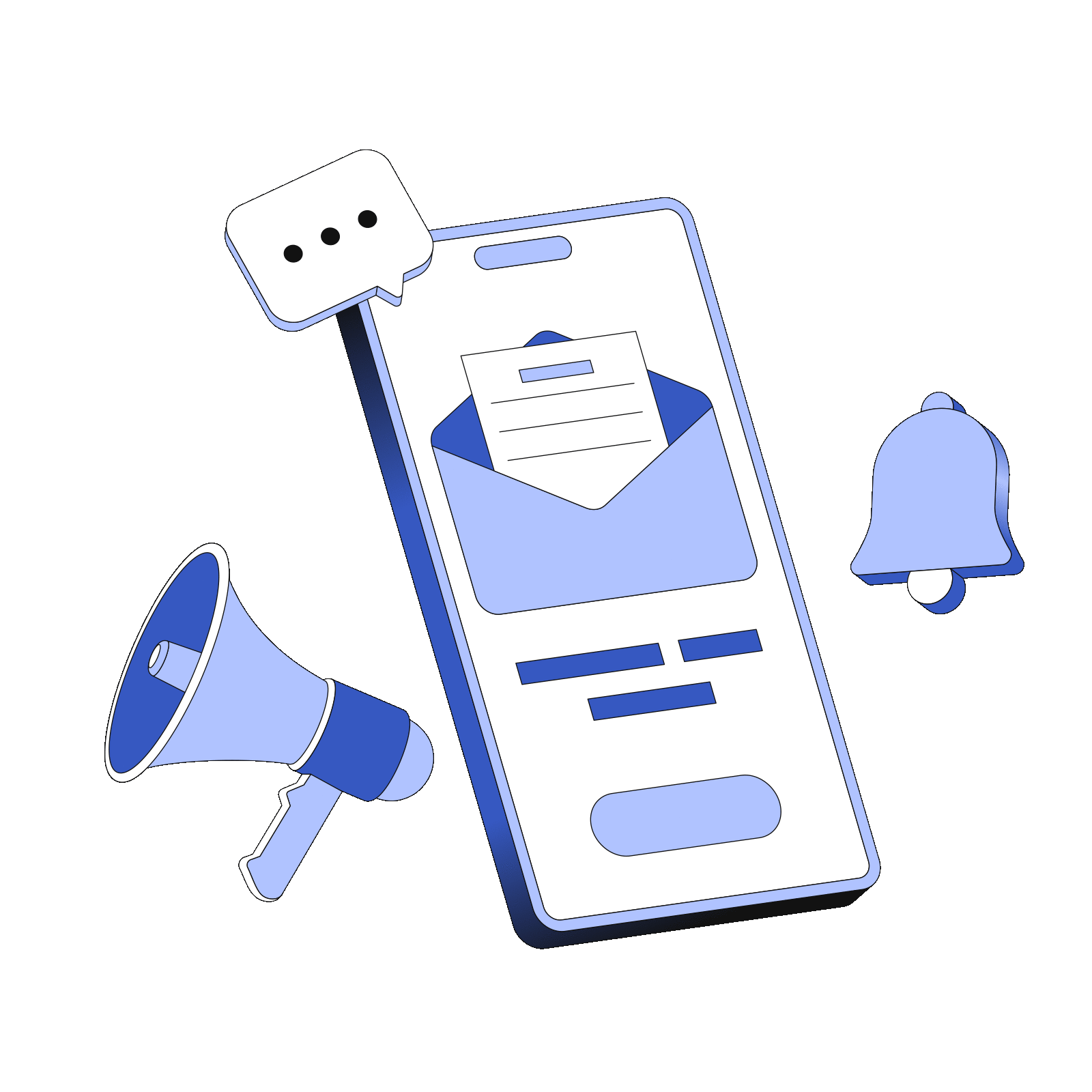Is this you? You have tried creating a blog multiple times but cannot get it to rank on Google.
You are not the only one, so I wanted to see what alternatives to WordPress there are.
I also wanted to see if they can compete with WordPress. In this Quickblog review, I will discuss how well-optimized the blog you receive is.
Furthermore, the AI Writing Assistant can be combined with the Content Optimization module to produce great content.
 Why trust Phillip Stemann?
Why trust Phillip Stemann?
I’m committed to providing unbiased opinions to you when reviewing SEO tools. I always test the product first-hand to provide a real user experience backed up with data. Combining this with my many years of experience in the SEO industry allows me to provide a great, unbiased review.
- 200+ SEO Tools Tested
- 9 Data-Points Tested
- 4 Levels Of Deep Fact-Checking
- First-Hand Experience Testing
Key Takeaways
- Quickblog is a polished one-stop blog suite for writing engaging blog posts.
- You can write SEO-focused content to improve ranking.
- You need no hosting or installing software.
- You get portable software without migrating blogs or switching website builders.
- It will help you boost organic traffic.
Pros and Cons Using Quickblog
During my Quickblog test, I found it to be an excellent tool for improving your blogging, but it does have advantages and shortcomings.
Pros of Quickblog
- No need to set up sub-domains
- Works with existing website
- Quick and easy to setup
- Starts for free
Cons of Quickblog
- The SEO score is a bit outdated
- Design options for blog limited
- Exporting content to different formats is limited
Quickblog
My Quick Take
If you need full control of your blog, Quickblog is not the way to go, but if you need a quick blog, try it.
Quality of content
Features
Pricing
Speed of Platform
User Experience
4
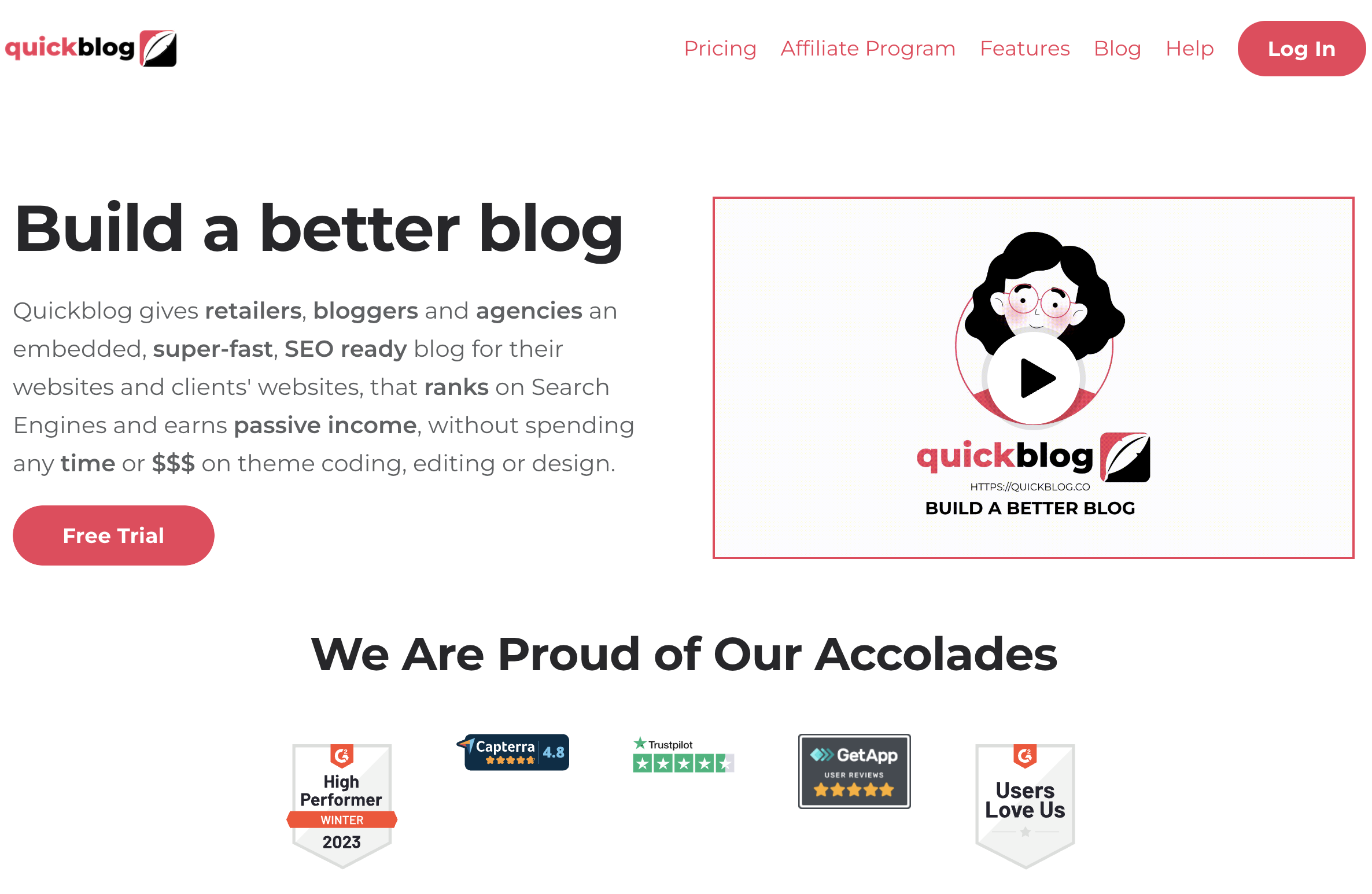
I will never switch from WordPress to a tool like this until I have much more control over how the website loads and is shown.
What is Quickblog?
Quickblog provides everyone with dedicated blogging apps with its cloud-based software.
So, whether you are a blogger or an agency, it can help you create embedded SEO blog content for existing and all types of websites.
With the blogging platform, you can use the Shopify plugin to include products directly in your blogs. Hence, it is a valuable marketing tool.
Lastly, you can manage your blog post from the dashboard, and it is agency-ready.
Quickblog Review Features
Quickblog, filled with useful features, is available in a single dashboard. I tried to see if it has an intuitive dashboard for building content.
User Interface
I found the setup did not take long. Once in the dashboard, you need to set up some SEO settings. The blog platform and blog settings are not difficult.
I used the article “How to Succeed with Internal Link Building” using WordPress I created for my test on WordPress.
The article is doing great on Google and drawing some attention and visitors. It is a long article, and I pulled it in to see how it works. But a bit more on this later.
Quickblog AI Assistant
AI Assistant is a tool on the blog platform. With it, you can create basic blogs with just a few clicks. All you do is add prompts.
The Quickblog AI Assistant is in your blog editor at the bottom right. Click on it to open the panel. If you have it set with your site, you can enter the title or topics with your primary keyword.
It allows you to scroll down to add more prompts, such as your writing style and tone. Once you are happy with your added settings, click “Confirm.”
The AI Assistant will do the rest, and you can cancel, confirm, or ask it to regenerate the content at any time until you are happy with the output.
If you are happy, click “Confirm,” and you can modify the post further. What I found with the results is that it has the correct formatting.
Embeddable SEO Blog Editor
A notable thing Quickblog recommends against doing is copying and pasting any text from a website or your online document, as it contains CSS.
If you do, you may find the editor disappointing as it breaks up the look of your content. So, the best thing to do is remove the styling and display it in plain text.
Alternatively, you can use RSS Importer if you have existing content on Shopify or WordPress, which is helpful.
Enabling the editor also allows you to change the number of lines of text displayed on your blog preview, which is available in the Blog Settings.
Furthermore, another thing I like about the editor is that you can use Custom Styling and CSS Override to force the look of a blog to your liking.
Hence, you can configure the look and feel of the text using the click-and-point custom styling section, making it easier to choose your display settings without even knowing CSS.
Pro Tip: When using images within the editor, the header images must be in normal widescreen format, as Quickblog defaults to this display type.
Furthermore, it also has a Zoom on Image Hover effect you can use, which is about using the editor.
Join 900+ to receive a weekly SEO video from my YouTube channel, which I’ll share, and an actionable SEO tip every week.
Blog Post Manager
Another helpful thing I found using Quickblog is that it helps you manage your blog posts.
Adding Code Snippets
It is an excellent tool for technical bloggers. For instance, if you are a software developer or help businesses post helpful technical code, you can use the add code snipper in your posts. You can do this using any language or library.
When you use the blog creator and editor tool, you click on the script icon, and a pop-up appears with a dropdown list of coding languages available to pick. The code is formatted in the way it should appear.
Adding Related Blog Posts
I found it a helpful tool to link my specific posts to each other. It helps my readers find similar content faster.
It also helps visitors to navigate more efficiently for a smoother reading experience. They can quickly navigate similar posts instead of searching for them as they appear in front of them.
The setup is easy. It can be found when creating or editing a post, clicking on Related Posts to select a previous one to link.
IFRAMES
Quickblog also provides iFrames (inline frames), one of the oldest HTML tags available. It is an element that allows one more HTML page to load within that document.
So, it places another webpage within that parent page and is used for embedded videos, ads, interactive content, and web analytics. I do not recommend using them, and even Google recommends against them.
It hurts the overall website appearance and user experience and can impact your traffic goals.
Stock Images and Videos
During my test, I found that Quickblog recently added this tool to insert, upload, and even find stock images and videos to use in a blog post. Using it was simple; you can find it in the Blog Post editor on your Media Library button.
Optimizing Your Content With These Built-In SEO Tools
As with the editor, you have different tools to optimize your content for Google.
SEO Score
The SEO Score tool will help you identify problems and areas for improvement in your content.
At the start, I mentioned adding content from a previous post ranking on Google as a test.
Note: Before you can get an SEO score, you need to set your SEO primary keywords.
I deleted my keyword as a test, and the score changed to zero. You can set a secondary keyword, but it is not essential.
You also need to add a short SEO meta description. It is optimized, and I know it works; my score on Quickblog showed 26%, but I wondered why.
My first issue is my URL, Internal Link Building Using WordPress. Still, Google is smart enough to know that my keyword is Internal Link Building WordPress.
But the Quickblog SEO Score tool advised me to remove using, and it then shows green. Still, for me, this is not relevant. The guidance is good, but I usually take it with a grain of salt, as it is okay to write using your URL.
Furthermore, it told me to use my primary keyword within the first 50 characters of the URL. Again, This is the same issue; the score is 100% when done.
Next, it told me my primary keyword must be in the title as it was empty. I added it, and again, the score changed. So, while these tips are good, you must determine what is important.
It also told me that my primary keyword needs to be in the first paragraph, which is fair enough.
Furthermore, I need to use the keyword at least more than 2% as it only appears once in the section, and I recommend 24 out of 48. You can also choose the author to set related posts, share posts, and enable blog comments.
You can then update the post and choose whether it should be live. For me, the scoring tool is a bit outdated.
Still, they have added some helpful tools, which I will briefly discuss.
Article Markup
It is a new silent update, and you need not enter any information or do anything other than create blog posts. It simply includes machine-readable text in your blog posts, making it easier for Google bots to crawl, understand, and automatically optimize the content.
Breadcrumbs
It is optional but helps visitors navigate your website and content. It speeds up the navigation to find website sections and pages, which is helpful if you have multiple types of content on your website.
Canonical URL
The feature is excellent if you have content covering the same topic or something similar. You can then let Google know which version is the best and add the canonical URL to each of the blog posts created.
Keyword Manager
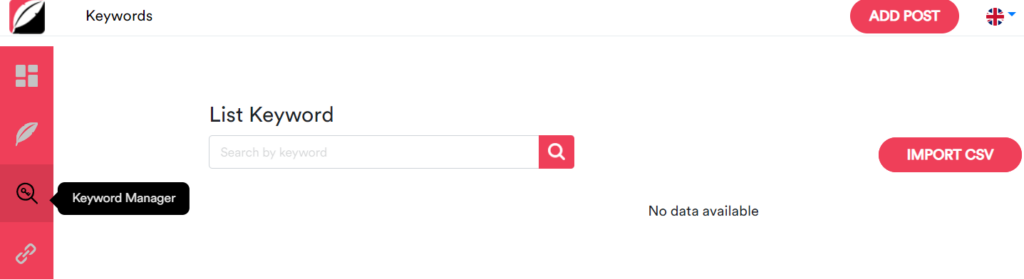
Another helpful tool to manage your keywords is the Keyword Manager. With it, you can see where your blog keywords are used.
You can easily change and update keywords in your future posts. Another great feature is that you can import your keywords in bulk. Hence, you can add them manually or in bulk using CSV.
I found the tool within the editor easy to use. You click on the keyword widget, and finding the words is easy.
You can also view or edit your keyword by clicking the edit icon. Then, you can view the keywords’ details and see what posts use links.
Link Manager
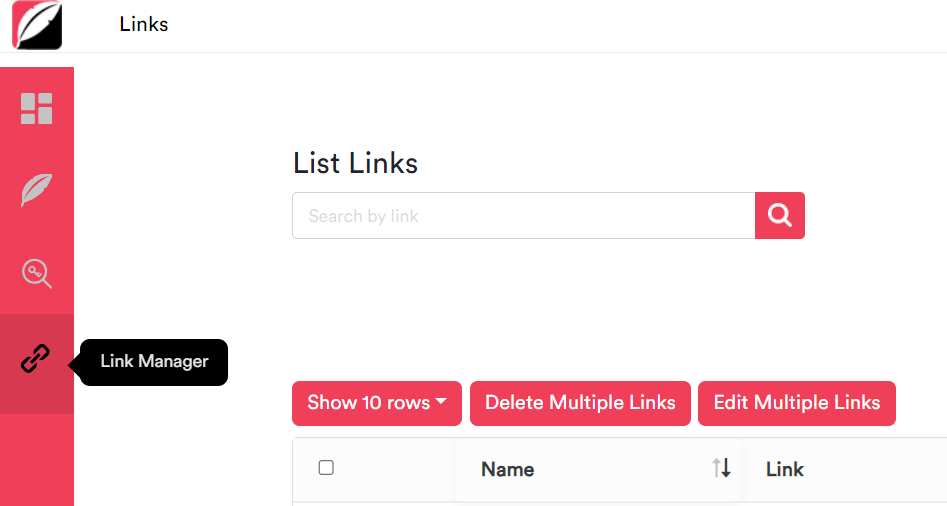
As with the keyword manager, the link manager allows you to manage all your links and see where you have used them. You can import the links in bulk using CSV and Google Sheets.
Quickblog has also made it easy to add links manually with the Link Manager icon. In the editor, you can click on the link widget to select whether to link internally or externally.
When the box comes up, you will find all your links. You can also view and edit the links with the edit and view icon.
Web Integration
A huge plus of using Quickblog is that it allows you to integrate it with different websites, including WordPress. You can also use it with Google Search Console and Google Analytics.
For Whom is Quickblog?
Quickblog is a platform designed for anyone who wants to create and publish blog posts quickly and easily. Whether you’re a blogger, writer, marketer, or business owner, it provides a user-friendly interface that allows you to create and publish blog posts in minutes without technical knowledge.
Quickblog Alternatives
Quickblog allows you to write a blog from scratch or use the AI Assistant and has a simple blog management process. But other alternatives also do a great job.
Blogely
Blogely is an excellent research tool that offers a complete workflow management system. You even get an editorial calendar, which you can use to optimize your content. The user interface is simple, and you can spy on your competitors. The Starter plan costs $29 monthly and involves writing unlimited articles.
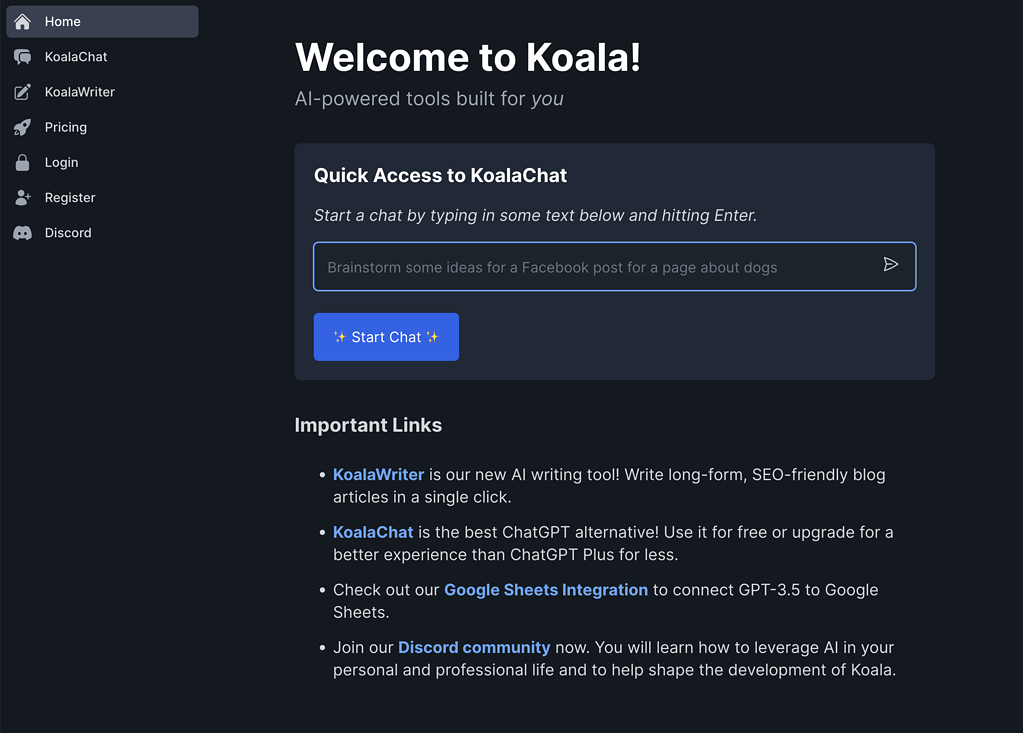
WordPress
Who does not know the famous WordPress platform? With it, you can create a website to post and use it as a marketplace platform. You receive many tools for choosing themes, writing content, and connecting it with different plugins. The starter plan costs $4 monthly, and other plans are available.
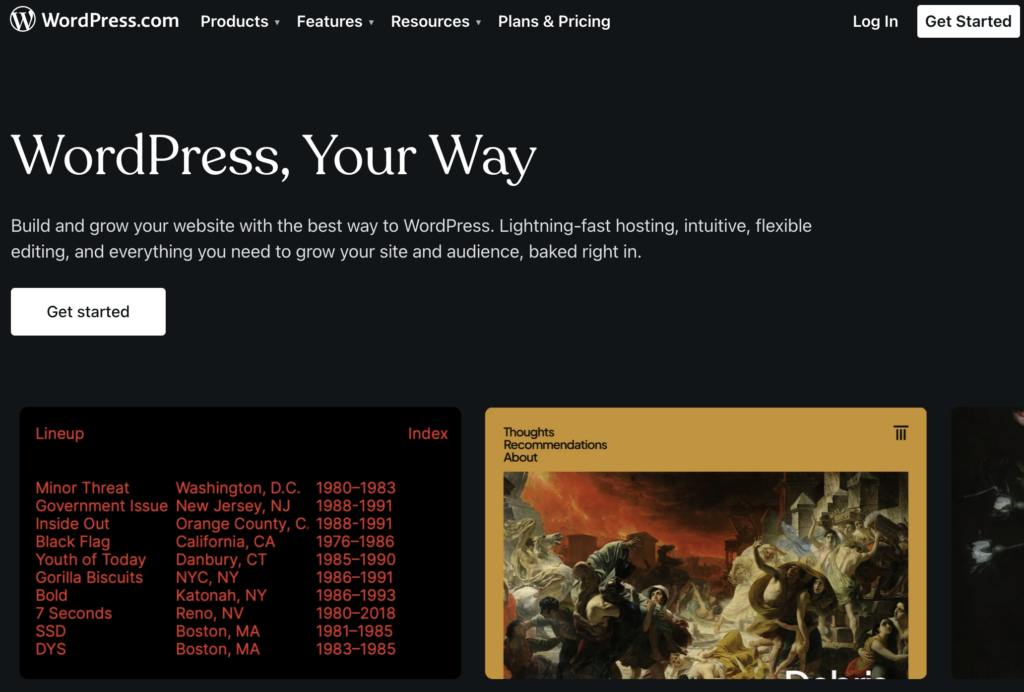
Quickblog Pricing
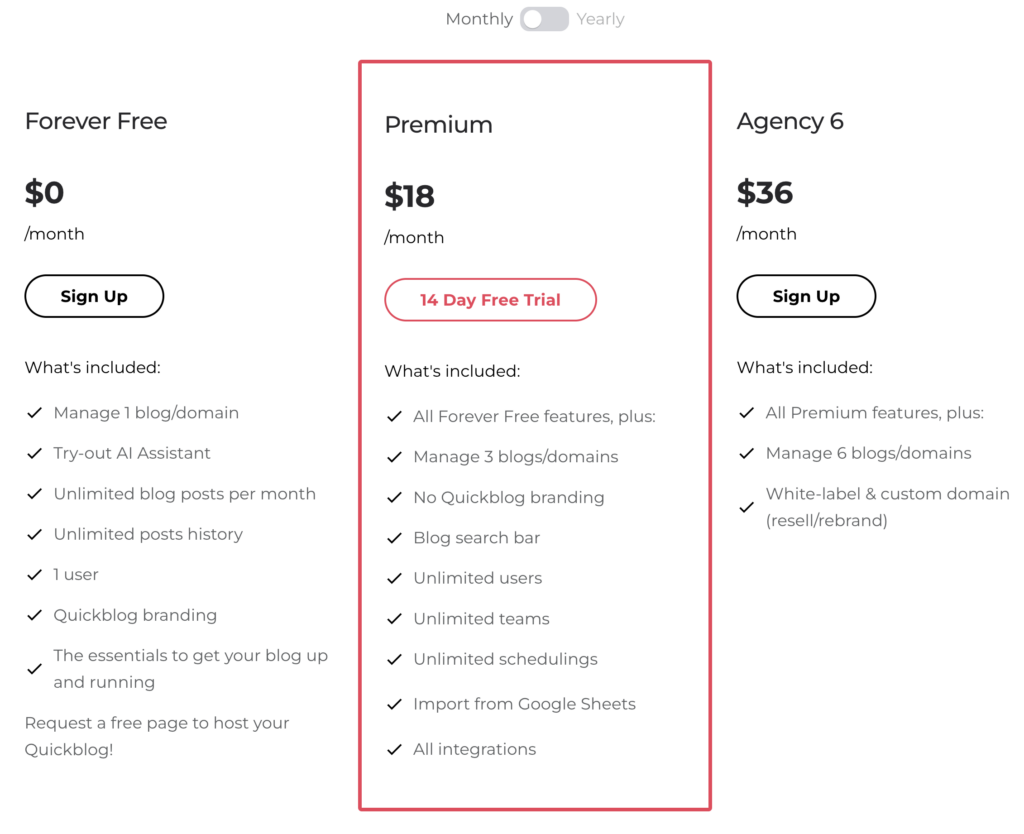
I liked that Quickblog offers a free-forever plan to manage one blog domain. You can try out the AI Assistant and get unlimited posts per month.
The premium plans cost $13.50 monthly and come with a 14-day free trial. You can manage three domains, but the plan does not include blog branding, only unlimited posts.
You also get unlimited users with the blogging function
The last plan is the Agency one for $26 monthly, and for the features included, the pricing options are great.
Compared to Blogely, it is more affordable, but when you look at the Creator plan offered by WordPress, you get a lot of features, including a free domain for a year and plugins to help customize your content.
Wrap-Up: Can Quickblog Help You Build an SEO-Optimized Blog in Minutes
Yes, Quickblog can help you build an SEO-optimized blog in minutes, and it is a useful tool.
It has an intuitive dashboard, embeddable SEO blog editor, and AI assistant and can improve your search engine ranking.
Its features, such as related blog posts and code snippets, can enhance your reader’s experience.
Still, it has limitations, like its limited design option with outdated Quickblog scores.
Yet, it remains a valuable tool for agencies, marketers, and bloggers to drive organic traffic to a website.
Join 900+ to receive a weekly SEO video from my YouTube channel, which I’ll share, and an actionable SEO tip every week.
FAQ
Can I use Quickblog with an existing website?
Yes, you can use Quickblog with your existing website without setting up sub-domains.
Does Quickblog offer SEO optimization tools?
Yes, Quickblog provides SEO-focused content optimization tools to help improve your website’s ranking and boost organic traffic.
Can I manage my blog posts from the Quickblog dashboard?
Yes, you can manage your blog posts from the Quickblog dashboard, which is agency-ready.
Can I customize the look and feel of my blog with Quickblog?
Yes, you can use Quickblog’s custom styling and CSS override tool to customize the look of your blog without knowing CSS.
Quickblog
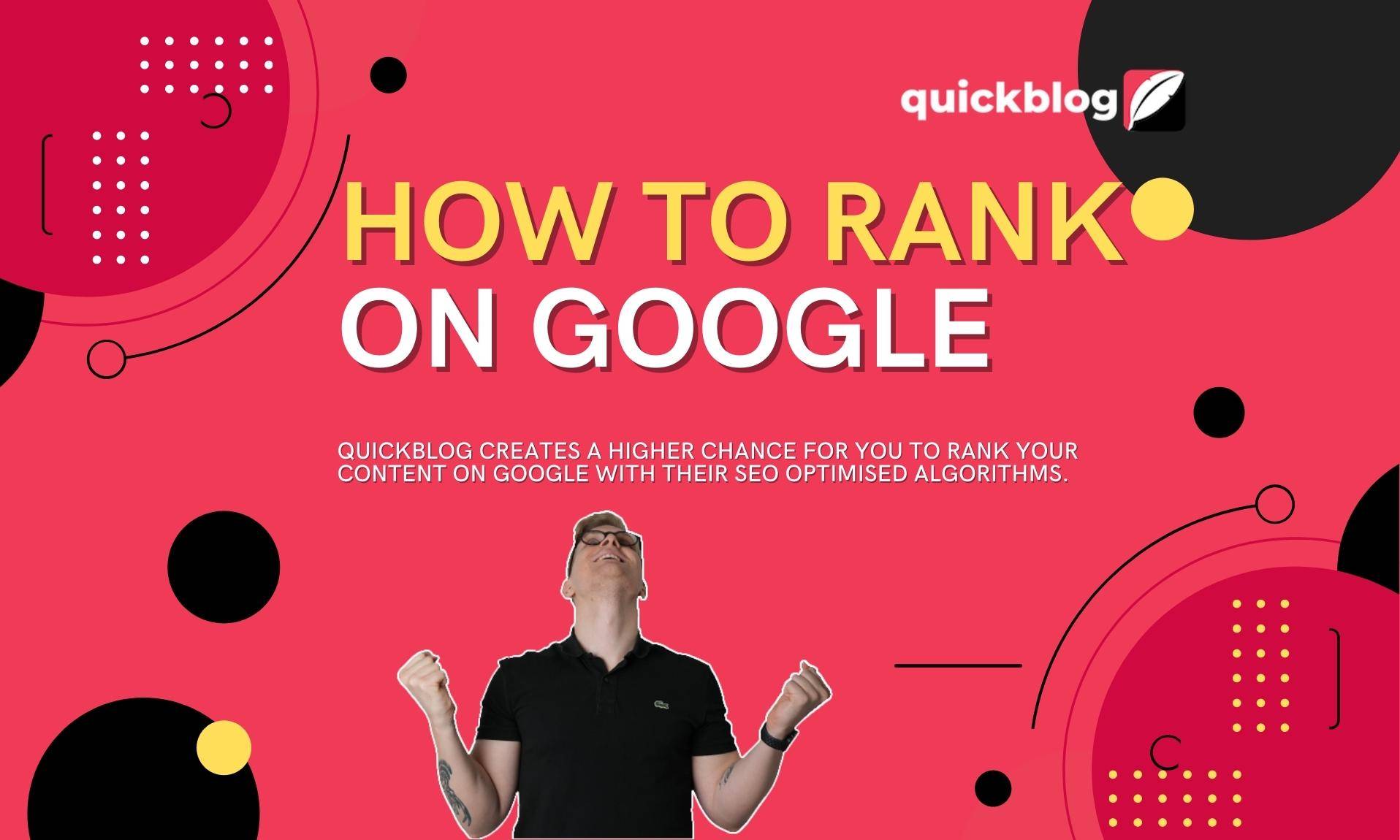
Quickblog allows you to set up blog posts easily to SEO otimize it from the start. Read this Quickblog review about how easy it is to get started.
Price Currency: $
Operating System: Web
Application Category: SEO
4
Pros
- No need to set up sub-domains
- Works with existing website
- Quick and easy to setup
- Starts for free
Cons
- The SEO score is a bit outdated
- Design options for blog limited
- Exporting content to different formats is limited