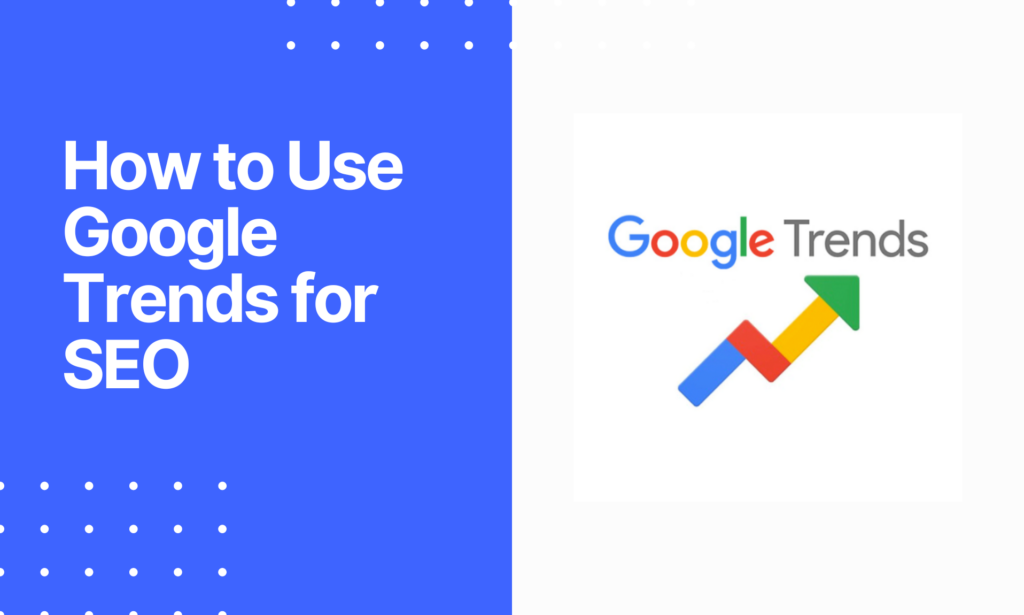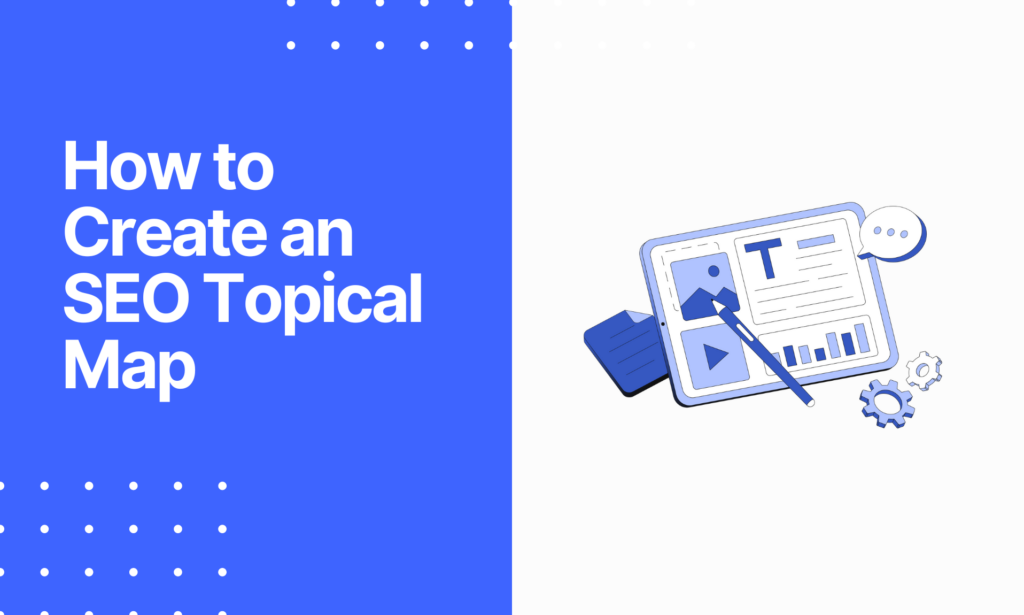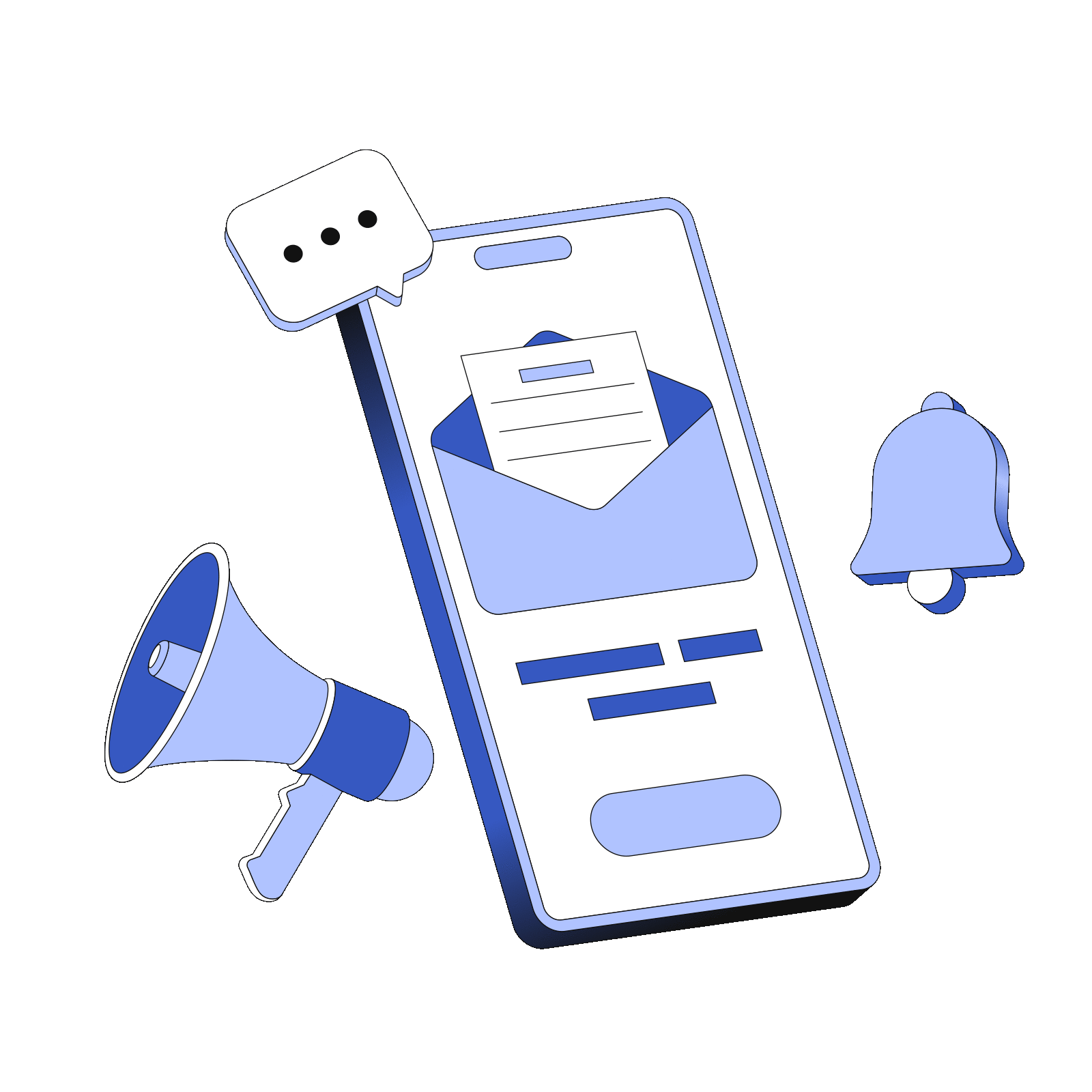Using WordPress is one of the most popular ways to start your own website. But it is easy to feel lost in the sea of WordPress SEO strategies and plugins out there.
SEO is search engine optimization. The biggest goal of search engines is to give people the types of content they are looking for so they keep coming back.
Even if you aren’t creating spammy content, without optimizing for WordPress SEO, you will never make the top-ranking pages.
There is no point in creating a website if no one will ever find it.
In this step-by-step guide, we’ll go back to the basics and walk you through how to set up your WordPress website to ensure you generate organic traffic.
What is SEO?
Search engine optimization, or SEO, is a process where you employ a certain number of techniques that allow search engines like Google Search to understand what your website and content are about.
It involves optimizing both the front end and back end of your website.
If you are just starting out, Here is a guide to SEO for beginners.
Why is SEO important for WordPress?
SEO is important because when your content better aligns with search engine algorithms, you will increase your site’s visibility. Your search engine rankings will increase, and you will land higher on the search engine results pages (SERPs).
WordPress is particularly widespread due to its ease of use and capabilities. This means that many of your competitors, even top-ranking pages, will likely be using WordPress, too.
So, you need to optimize your WordPress SEO to make sure that you stand out and rank above them.
Basics of WordPress SEO
Now, let’s dive into the basics of WordPress SEO with a detailed guide on everything you need to know if you are setting up your WordPress website for the first time and kicking off your SEO Career.
- Choose a Domain and Hosting
- Install WordPress
- Select a Theme
- Configure Permalink Settings
- Install Essential SEO Plugins
- Set Up Google Analytics and Google Search Console
We’ll go through some practical tips on how to do each of these practices in steps to ensure you are setting your website up for success and generating relevant traffic right from the start.
This way, you experience no issues with core web vitals or indexing.
Let’s jump into the step-by-step guide to your setup.
Check out this article for more information on how to use Google Search Console for SEO.
Practical Tips for WordPress SEO
If you have the budget, you can consider employing a website design agency. But the truth is that many people don’t have the money for a design agency.
So, here’s a detailed guide on how you can build your website on your own.
Choose a Domain and Hosting
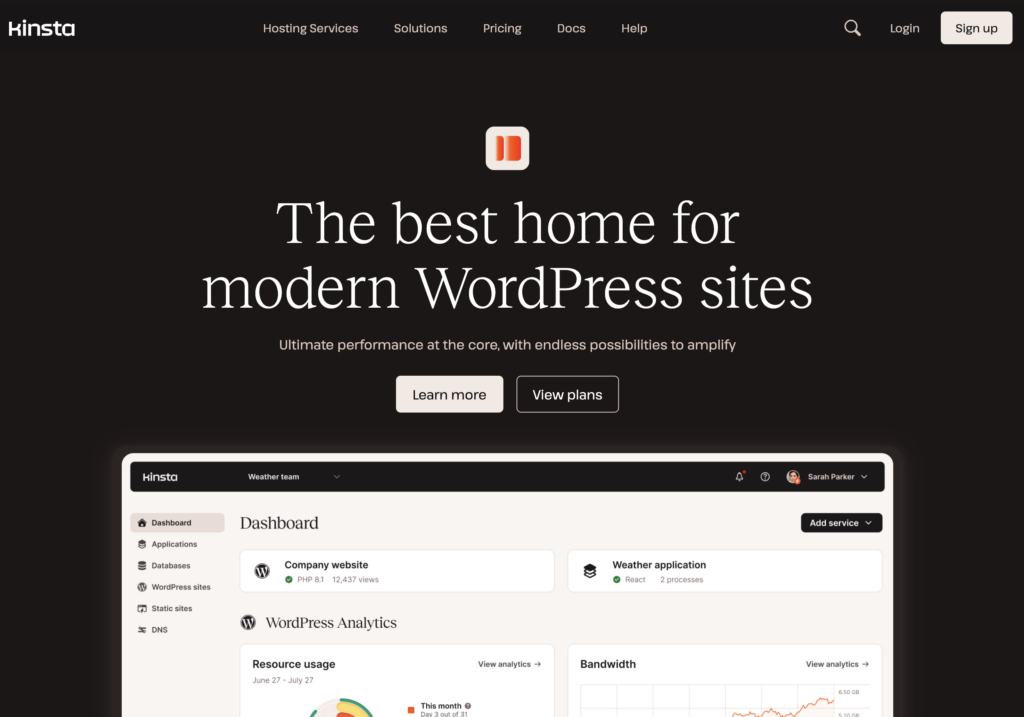
Your domain is the name of the website, while your hosting is a provider that allows your website to access the internet by storing your information on their servers.
Getting these two is the first step in this SEO guide and, in my opinion, one of the most important decisions you will need to make and a critical user experience element.
Choosing the right domain will help people find your website and will also help you stand out from the crowd. You want something memorable and unique.
Choosing the right hosting is an even more important WordPress SEO task to ensure that you rank in Google searches.
First, you need to make sure that the hosting you use is WordPress-compatible. It also needs to be reliable so your website does not go down randomly. This might give people the wrong idea.
Next, you need to consider the influence it will have on your website performance. What kind of loading speed are you limited to? What kind of security features do the servers have?
Also, consider key elements like the kind of customer support that you will have if something goes wrong. Will you have someone available to you 24/7? Can you call them, or do you have to speak to them through a chat box or email?
Some great hosting options are providers like Dreamhost, and SiteGround. All of these have a great reputation for reliability and performance.
However, my personal favorites are Kinsta and 10Web. If you have the budget for it, Kinsta is one of the best solutions on the market for speed and reliability; otherwise, 10Web should be more than sufficient to get you started.
Install WordPress
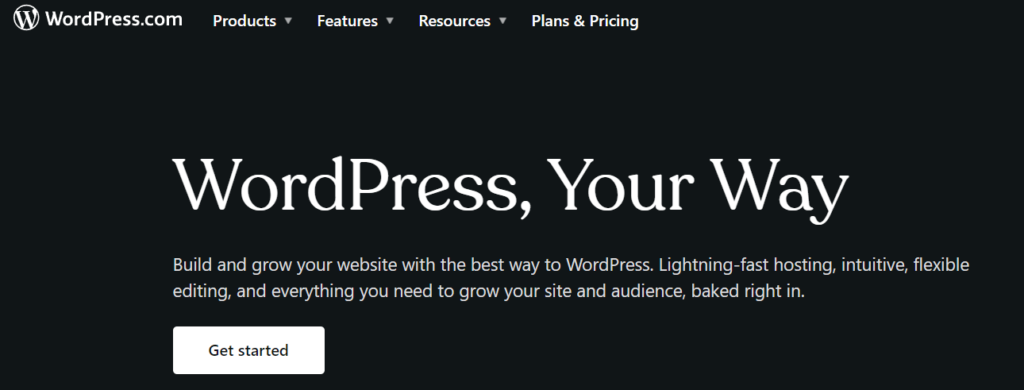
Once you have a domain and hosting, you can install WordPress on your hosting account.
The exact steps to do this can vary depending on your hosting provider, but you should be able to do so directly through your hosting account.
Follow the steps to set up your WordPress administrator account and install WordPress.
Select an SEO-Friendly Theme
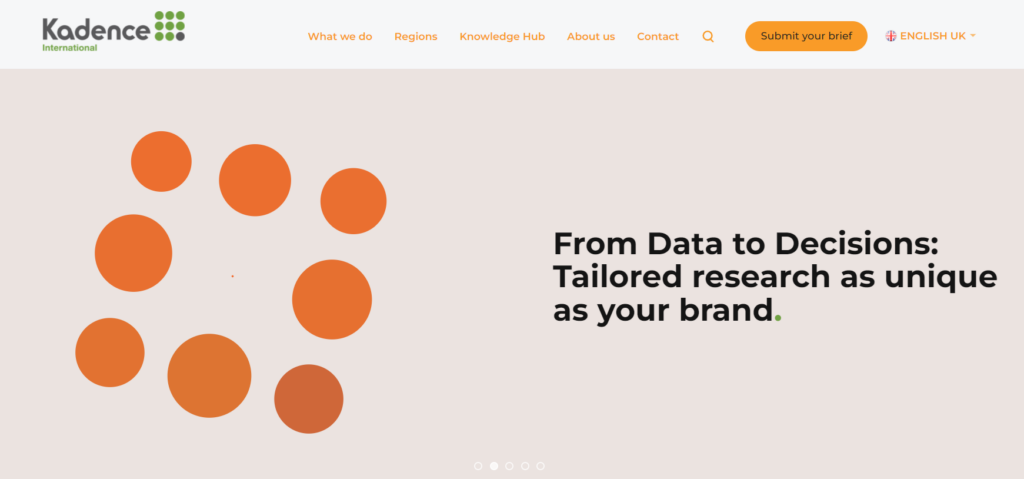
Now that you have your WordPress installed, you will be able to access your dashboard. Here, you can start setting up your website.
Although you can set it up from scratch if you know a little bit of code, it is unnecessary and time-consuming. Instead, many people make use of themes.
These themes allow you to start with a series of pre-designed web pages that you can then customize. They also offer step-by-step instructions and guidance.
Your themes will also allow you to customize the look and functionality of all key elements of your website.
This can include things like your navigational elements, such as your menu structure – including your header and footer menus – site branding, and other critical user experience elements.
Using a theme is a lot cheaper than hiring a design agency. It also allows you a level of control that you might not have had if you had involved a design agency.
Make sure that you choose something lightweight and fast. This will ensure your website loading times are not slowed down, affecting user experience and, ultimately, your search engine rankings.
Next, ensure that user experience remains the same regardless of whether they are desktop users, tablet users, or even mobile device users.
Your category archives are a great place to make sure your menu items and other key elements still work well on all devices.
I recommend using Kadence or GeneratePress. And, if neither of these offers what you need, consider looking at ThemeForest.
All of these offer compatibility with popular SEO plugins and dedicated tools. They are also compatible with page builders or post editors, such as Elementor and Gutenberg.
My preferred page builder and post editor is Gutenberg. It is a simple-to-use block editor that minimizes the difficulty of many SEO tasks, like marking the heading hierarchy of title tags.
Configure Permalink Settings
Permanent links, or Permalinks, are URLs that take people to your website’s pages.
Each post or page will have a URL regardless of whether it has been set up, but if you take a moment to configure your URL structure right at the start, this navigational element can make your website far more user-friendly and search engine-friendly.
You can edit these under your WordPress dashboard using their dedicated tool. In the left menu, simply go to ‘Settings’ and then ‘Permalinks’.
The best option for SEO optimization is the ‘post name’ permalink structure option. This means that the keywords that you include in your SEO-optimized headings and titles will also show up in your SEO-friendly URLs.
Optimizing your SEO-friendly URL structure before you create a lot of content will ensure that everything runs smoothly going forward.
However, if you decide to change your URL structure later, it should automatically update the permalink structure of all your posts and pages.
Just be aware that you need to check all your pages to make sure there are no issues if you change your permalink structure later. This can be a rather time-consuming SEO task.
If you are unsure about optimizing your permalinks, I highly recommend checking out the Google Search Console Help Center for more guidance.
Install Essential SEO Plugins
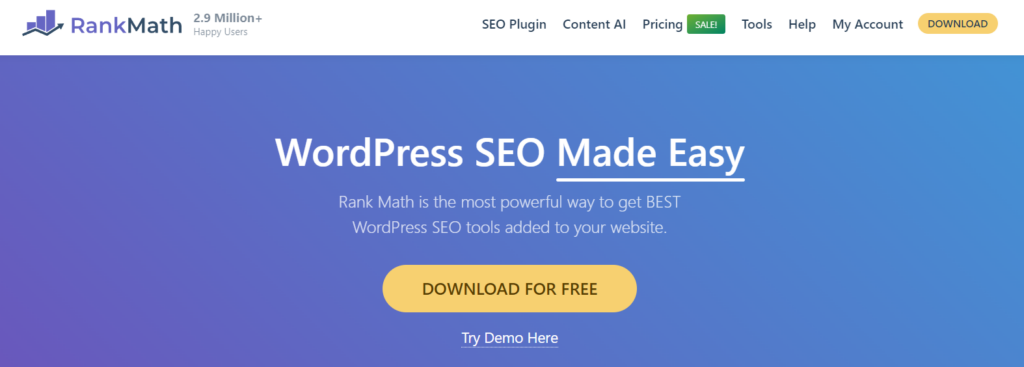
Plugins are powerful SEO tools. By using them, you can optimize your site and content for search engine visibility. You can also automate processes and SEO tasks that would have taken you a lot of time otherwise.
There are countless SEO plugins out there that cater to WordPress sites specifically. However, most of them are not very good or only work for certain types of content.
The best one, and the only one that I would ever promote, is Rank Math.
There is a paid version, but the completely free option has more than enough to take your WordPress SEO game to the next level and rank in Google search.
Simply install and activate it under the ‘plugins’ tab in your WordPress dashboard. You will find this in the left menu. Then, follow the step-by-step instructions to set it up.
Once you have set it up, you will notice a tab appear in that same left menu on your dashboard.
Using Rank Math
Ensure you go to Titles & Meta, and then Local SEO and fill out all the information. This is super important as it’ll generate an organization schema for your website that instantly tells Google about you.
Then, start writing your content. For each post or piece of content, you need to enter your target keyword into Rank Math. You will then get an SEO score as well as several keyword recommendations on what you can do to optimize your SEO rankings.
This includes comments on creating eye-catching title tags, image files, internal links, external links, meta description optimization, well-optimized SERP snippets, and keyword optimization in your URLs.
There are even dedicated tools for schema markup.
Assuming that you are producing high-quality content, these recommendations – such as those for keyword optimization – will help you optimize for your target keyword and rank higher for organic searches.
However, even this wonderful tool will not be able to help you appear in Google searches if you are producing spammy content.
Using WP Rocket
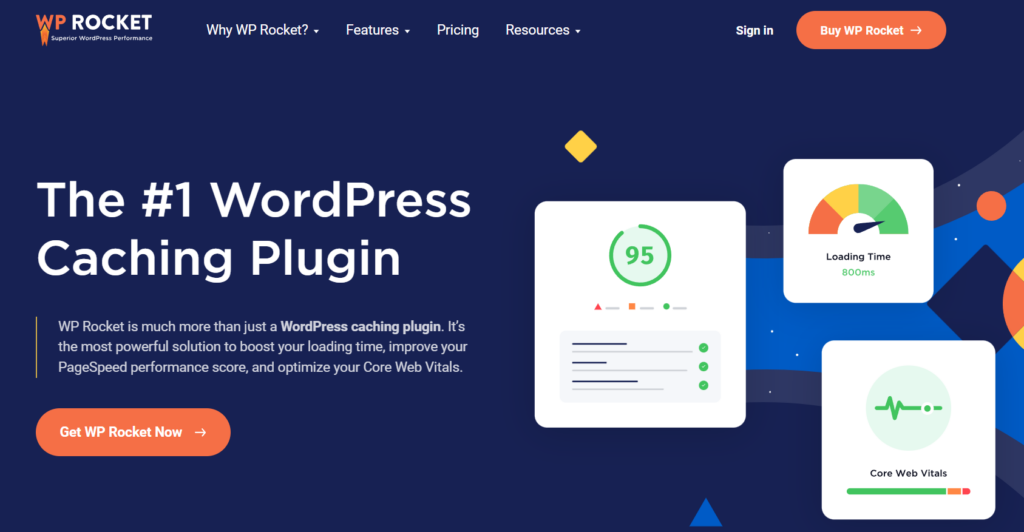
There is one more WordPress SEO tool you definitely want to install, and that’s WP Rocket. It’s the most stable and best working speed optimization plugin for WordPress. It’s very intuitive to use and packs your entire website into a small package through code minification.
To install it, go to the left menu of your WordPress dashboard. Again, locate ‘Plugins’ on this left menu. Install and set up WP Rocket. To ensure that it is installed, you can make sure that it appears in the same left menu.
One of the standout features of WP Rocket is its user-friendly interface, making it easy for both beginners and advanced users to optimize your site’s core web vitals through code modification.
WP Rocket’s file optimization through code minification and concatenation reduces the size of HTML, CSS, and JavaScript files, further improving page load times.
By minimizing the size of these files, WP Rocket helps to optimize website performance without sacrificing functionality.
Another key feature of WP Rocket is caching.
As a caching plugin, it can reduce server load and improve page load times by storing static versions of your website’s pages. This means that when visitors access your site, a lot of the information is from what they have cached, resulting in faster loading times.
Another important feature of WP Rocket is lazy loading, which delays the loading of images and videos until they are needed.
This helps to reduce initial page load times and improve overall performance when someone clicks on your site in Google search the first time, especially on pages with lots of media content.
Setting up WP Rocket is straightforward and intuitive. The step-by-step instructions are easy to follow. After installing the plugin, you will be able to access a range of settings and options to customize your personal optimization preferences.
This includes enabling mobile caching, configuring file optimization settings, and enabling features such as lazy loading and preload.
If WP Rocket is not something you like working with, there are many other caching plugins you can try. Some good caching plugins to try are W3 Total Cache, WP Super Cache, and LiteSpeed Cache.
Backup Plugin
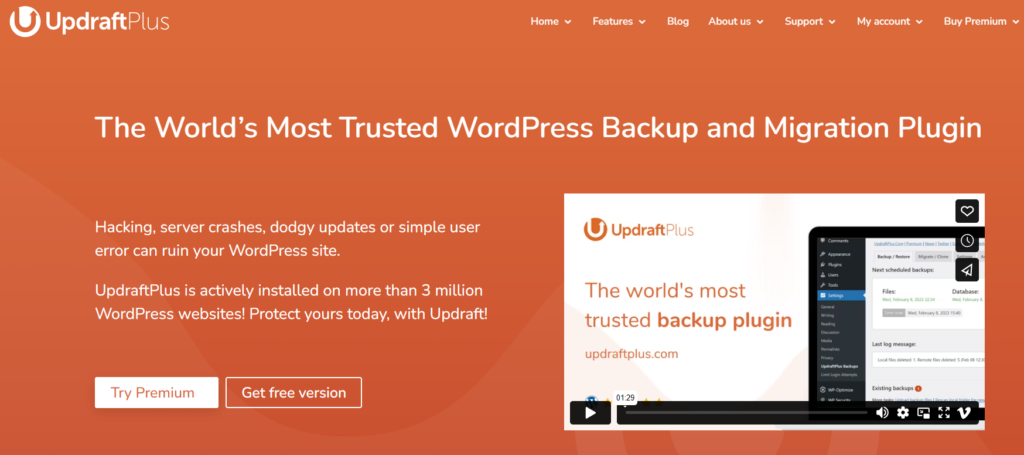
Along with these two plugins, I highly recommend that you install some kind of backup plugin. Backup plugins will help you store all of your information securely.
If something happens to your site, you can revert back to a previous version. You can also use your backup plugin if you decide to migrate your website or make major changes later.
However, not everyone needs a backup plugin.
Often, your hosting will provide some sort of backup plan. Consider how often your site will be backed up by your hosting, and use this to determine if you want to use an additional backup plugin.
A great backup plugin is UpdraftPlus. It has a free version and a premium version. The great thing about UpdraftPlus is that you can store information in locations like Dropbox and Google Drive.
Alternatively, there are many other backup plugins that can be used based on your budget and requirements.
Set Up Google Analytics and Google Search Console
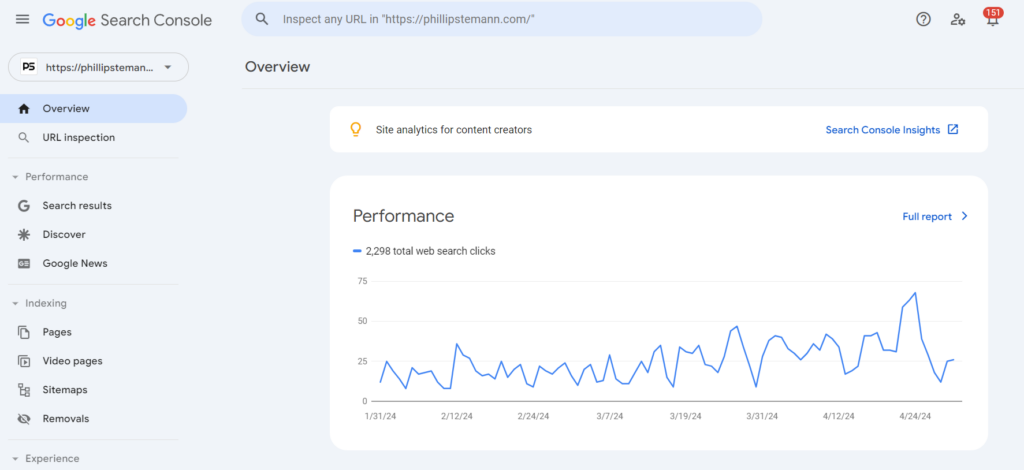
Once Rank Math is installed, you get a sitemap generated automatically and insert that into your Google Search Console.
Google Search Console and Google Analytics are essential tools for monitoring and analyzing your website’s performance in search engines.
Sign up for both using your Google account. You can then install a plugin linked to Google Analytics or Google Search Console. Which you choose is really dependent on which you find easy to use.
Many people like MonsterInsights or Site Kit by Google. But something like GA Google Analytics is fine, too. As long as you can read and understand the information, it doesn’t matter.
Verifying Your Website on Google Search Console
You will need to verify that you own your website before you can use Google Search Console.
To do so, go to Google Search Console and click ‘add property’ before following the prompts.
To verify your ownership, I recommend choosing the HTML tag option. Go to your WordPress dashboard, locate the ‘Appearance’ tab in the left menu, and then ‘Theme Editor.’
Once there, you should see a bunch of files. Go into ‘header.php’ and paste the HTML tag into the top.
Save your changes and click “Verify” on the Google Search Console page.
XML Sitemap
An XML Sitemap is a list of all the URLs on your website and any additional metadata about each link. The purpose is to give search engines like Google and Bing a map of your site.
This helps them understand your website and content structure.
If you have a plugin like Rank Math installed, your XML sitemap is generated automatically. But I still recommend submitting it to Google Search Console yourself.
Doing this will help Google discover and index your pages.
To find it, you can go to yourdomain.com/sitemap_index.xml and submit it in the ‘Sitemaps’ section of Google Search Console.
For more detail, here is a full guide to getting your website to show up on Google.
Should I Use Bing Webmaster Tools?
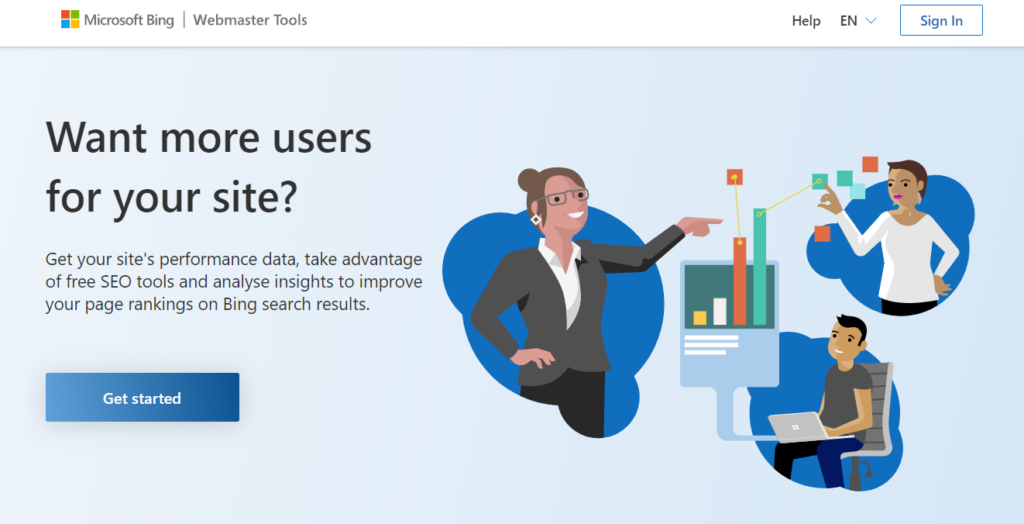
Bing Webmaster Tools is the Bing version of Google Search Console, Google’s webmaster. So, if you want your website to be indexed on Bing, then it is a good idea to inform it of your website through Bing Webmaster Tools.
The number of people who look for content on Bing in relation to the number of people who use Google as their primary search engine. A lot of people are unsure if they should use Bing Webmaster Tools because of this.
However, I highly recommend that you do. Whether you are focused on Bing or not, it’s better to have historical data.
For more practical tips, check out this video on ten things to do when launching a website for SEO.
Advanced WordPress SEO Optimization
Once you have completed this step-by-step guide to getting started, you should have your website set up for optimal WordPress SEO, but this is not the end of your SEO work.
Let’s look at some of the things you should consider as you add to your website in this advanced SEO guide.
Here is an ultimate SEO checklist to help you out.
Clear Site Structure
Creating a clear and well-organized site structure is essential for optimizing both user experience and search engine performance on your WordPress website.
To achieve this, you need to carefully evaluate your current types of content content and identify the main topics or themes that your website covers. These main topics will serve as the primary categories for organizing your content through category archives.
Creating Categories
Within each main or parent category, it’s important to create subcategories that further refine and organize your content. These subcategories should be relevant and specific to the parent category they belong to.
For example, you might have a post about puppy training. The parent category might be something like “Pet Care,” and within this category, you could create subcategories such as “Basic Training,” “Behavioral Issues,” “Health and Nutrition,” and “Grooming Tips.”
Each of these subcategories would contain a couple of posts that delve deeper into specific aspects of puppy training, providing users with a comprehensive resource on the topic.
In WordPress, you can easily create categories and tags. In the usual left menu of the WordPress dashboard, navigate to ‘Posts.’ To create a new category, navigate to Post > Categories and enter the name and slug (URL-friendly version) for your category.
Each category should have its own page; this is known as a category archive page. Category archive pages can be great content hubs.
Content hubs are a central location where people can find comprehensive information. They can use this content hub to navigate your content further, making it a topic gateway. They can even become some of your top-ranking pages.
A category archive is a content hub and a topic gateway because it lists all of the pieces of content in a specific category. You might also know it as a posts page.
Most users will end up navigating through your category archive at some point if they are researching a specific topic.
Creating Tags
As mentioned above, tags offer additional flexibility in categorizing and labeling your content. Unlike categories, tags are non-hierarchical and can be applied to multiple pieces of content across more than one category archive.
When creating tags for your WordPress posts, it’s important to follow best practices to ensure effectiveness and consistency.
Firstly, choose relevant keywords that accurately describe the content of your post and are likely to be searched by users. Consider using long-tail keywords or phrases to target specific topics or subtopics within your content.
Consistency is key in establishing a tagging strategy that ensures uniformity across your website. Use similar tags for posts covering related topics to facilitate navigation and content discovery for users.
However, avoid overusing tags or creating ones that are too similar. This can get your work flagged as spammy content. Instead, focus on quality over quantity and only apply tags that add value and relevance to your posts.
Descriptive tags are essential for providing additional context or insights into the content of your posts. Choose tags that offer meaningful information to users and search engines, avoiding generic or vague terms that don’t contribute to the user experience.
Consider the user experience when creating tags. Ensure that tags are displayed prominently and intuitively, allowing users to navigate between related topics effortlessly.
Tags should enhance the overall user experience by making it easier for visitors to find relevant content on your website.
To create tags for your WordPress posts, follow these steps:
- Navigate to the post editor in WordPress.
- Scroll down to the Tags box located in the right sidebar.
- Enter relevant keywords separated by commas to create tags for your post.
- Consider using existing tags if they are relevant to your post, or create new tags as needed.
- Save or update your post to apply the tags.
Optimizing Permalinks
Optimizing permalinks is another crucial aspect of creating a clear site structure.
As discussed above, permalinks are the permanent URLs for your pages and posts, and they should be structured in a way that reflects your site’s hierarchy and makes it easy for users and search engines to understand the content.
It’s important to note that even if you have your URLs set up for a certain format, you can fine-tune these URLs in a post editor. I often use a post editor to make the URL shorter or more suitable for keyword optimization.
You may only need to manually edit your permalinks in a post editor for a couple of posts.
Think of the Users
When designing your site’s navigation menus, focus on creating clear and intuitive menus that reflect your site’s structure. Use descriptive labels for menu items to guide users to different types of content.
It’s essential to optimize your site structure for mobile devices as well. Responsive design and mobile-friendly navigation are crucial for providing a seamless user experience across all devices.
Additionally, consider the typical user journey on your website and design your site structure and navigational elements to facilitate easy navigation from one topic to another.
Internal linking is also a key element for establishing connections between different pages and posts on your website. Include relevant links within your content to help users navigate between related topics.
Internal Linking
Internal links, which are links from one piece of content to another piece of your own content, are very important for WordPress SEO.
This navigational element is very important as it helps guide visitors to more information that they might need and look through a couple of posts before leaving your site.
However, you also need to consider search engines. Internal linking can be a key element to indicate authority throughout your site.
If the anchor text is very descriptive, search engines and users will be given more information on what the links are about. This is better than using generic phrases.
A great way to improve internal linking and overall user experience is to employ a navigational element known as breadcrumbs. This is where the user can see their location in the website hierarchy.
External Link-Building
While internal linking is essential for guiding visitors through your site and establishing authority, external link-building is equally crucial for enhancing your WordPress SEO efforts.
External links, also known as backlinks, are links from other websites that direct users to your site. These links indicate to search engines that your content is valuable and authoritative.
However, not all external links are created equal. Quality trumps quantity in the realm of link-building, so focus on acquiring backlinks from reputable, relevant websites within your niche or industry.
Here are some effective strategies for external link-building:
- Guest Blogging: Offer to write guest posts for other websites in your niche.
- Outreach and Networking: Establish genuine relationships and collaborations that may lead to opportunities for backlink placement.
- Content Promotion: Promote your content on social media, forums, and relevant online communities to increase its visibility and likelihood of being linked to by others.
- Directory Listings: Submit your website to reputable online directories and listings within your industry.
Mobile-Friendly Design
Most people use mobile devices when they are utilizing the internet. So, optimizing your website for mobile users is very important. It is a critical user experience element.
User experience is also a major ranking factor. So, it is important to make sure that your mobile user experience is just as good, if not better than that of other devices.
The best way to ensure that your mobile optimization is successful or determine if it needs more attention is to test out different types of content on a mobile device, as well as navigational elements.
You can do this through dedicated tools, but it is always good to test it by hand as well.
You should be able to use certain frameworks in your theme of choice that allow you to automatically adapt each page based on the device that is being used. But you should still check it just to be sure.
Here are some things that you should consider testing:
- Readability
- Image size and appearance
- Button size and useability
- Page loading speed
You can use dedicated tools like Google’s Mobile-Friendly Test to pick up on any issues in your mobile optimization.
It is also very important to note that, even though you are probably creating your website on a computer, Google’s search engine ranking algorithms will use the mobile version of your site to make evaluations.
Page-Speed Optimization
Page speed is a critical factor in both user experience and search engine rankings. Slow-loading pages frustrate users and increase bounce rates, leading to lower engagement and conversions.
Additionally, search engines like Google consider page speed when determining search rankings, making it essential for WordPress SEO.
Start by analyzing your website’s current page speed using dedicated tools like Google PageSpeed Insights on Google Analytics. These dedicated tools provide you with a detailed guide to improving your site’s performance.
Optimize images by compressing them without compromising quality and implementing lazy loading to defer the loading of offscreen images until they are needed.
Minify CSS, JavaScript, and HTML files to reduce their file size and improve load times. This is known as code minification. Remove unnecessary source code, spammy comments, and whitespace to streamline all types of content.
Leverage browser caching through a caching plugin to store static resources like images, CSS, and JavaScript files locally on users’ devices. This reduces the need for repeated downloads and speeds up page loading times for returning visitors.
Consider implementing a content delivery network (CDN) to distribute your site’s content across multiple servers worldwide.
Marking Cornerstone Content
Cornerstone content comprises the most critical articles or pages on your website, covering core topics that define your niche.
These pieces are comprehensive, well-researched, and timeless, providing foundational information that remains relevant to your audience over time. Some people refer to them as evergreen content, although the two terms are not completely the same.
By identifying cornerstone content, you signal to search engines that these pages are integral to your website and should receive special attention in Google search results. They can also serve as topic gateways and can be a great navigational element.
In WordPress, you can mark cornerstone content using the Rank Math plugin, which offers a dedicated feature for this SEO task.
Within the Rank Math interface, navigate to the post or page you want to designate as cornerstone content. Then, select the option to mark it as a cornerstone piece.
Rank Math enhances the visibility of cornerstone content by optimizing its metadata and providing additional schema markup, reinforcing its importance to both users and search engines.
Content Optimization
Content optimization is a crucial aspect of WordPress SEO that involves fine-tuning your website’s content through keyword optimization and other techniques to improve visibility in search engine results.
By strategically optimizing your content, you can attract more relevant traffic, engage your audience, and ultimately achieve higher search rankings. Here’s how to optimize your content for search engines.
Why Content Optimization Matters
Content optimization isn’t just about stuffing keywords into your text – it’s about crafting valuable, informative content that resonates with your audience and meets their needs.
By understanding your target audience and their search intent, you can create content that addresses their questions, concerns, and interests effectively.
Additionally, optimizing your content for search engines will help Google understand the subject matter and who to show it to.
Now, let’s look at a detailed guide on how you should optimize your different types of content.
Keyword Research
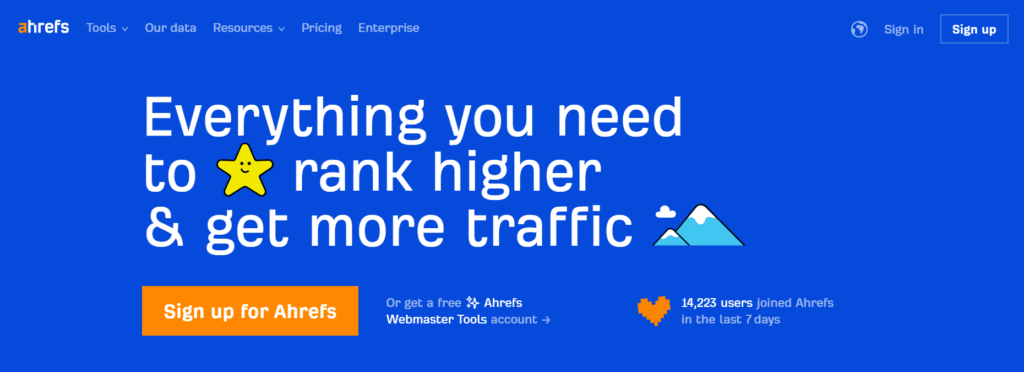
This step is like the bread and butter of WordPress SEO and keyword optimization– it’s all about finding those magic words that’ll make your content pop up in Google search results.
So, start brainstorming those focus keywords that your audience is likely to search for.
Before diving into keyword research tools, take the time to understand your target audience and their search intent. Consider their demographics, interests, and pain points to identify topics and keywords that resonate with them.
Once you have created a keyword list, you can Utilize powerful keyword research tools like Google Keyword Planner, SEMrush, or Ahrefs to uncover valuable insights and identify relevant keywords for your content.
These dedicated tools provide data on search volume, competition level, and keyword variations to help you make informed decisions about keyword optimization.
Start by brainstorming broad topics related to your niche or industry. You can look at top-ranking pages to get topic ideas. You can then use keyword research tools to generate keyword ideas based on these topics.
Enter relevant seed keywords into the tool and explore the suggested keywords. These keyword recommendations can be filtered by search volume and competition to prioritize your keyword list.
You will be able to specify your search engine in some of these; I highly recommend using Google Search. Next, enter your target location.
If you have an existing audience, use their primary location as your target location. However, if you are just starting your website, then you have no information to refine your target location. In these cases, I would recommend looking at your content topic.
If your content is location-specific, then that will give you a good idea of your target location. If not, then choose something generic, like the United States of America.
Review the top-ranking pages to see what type of content is currently ranking and how you can differentiate your content to stand out.
Once you’ve got your list of potential focus keywords list, choose the ones that vibe best with your content and align perfectly with what your audience is looking for.
Expand your keyword list by exploring related terms, long-tail keywords, and semantic variations. Look for keywords with high search volume and low competition to maximize your chances of ranking well in Google search results.
Once you’ve compiled a list of potential keywords, organize them into parent categories or themes based on their relevance to your content and existing content hubs.
By grouping keywords together into smaller keyword lists, you can figure out what types of content you will be able to create. Include as many of these keywords as possible to ensure keyword optimization.
Make sure that you monitor your rankings to see if you are on the right path.
Remember to think like your audience and consider what subject matter they’re really searching for. Do they want a blog post for this focus keyword? Do they want an instructional article with a video?
You can figure out all of this and more by doing a SERP analysis.
By performing a SERP analysis for your target keywords, you can better understand the search landscape and identify opportunities.
You also need to consider how Google search works. To do this, I highly recommend checking out Google’s SEO starter guide to understand several best practices.
Keyword Placement
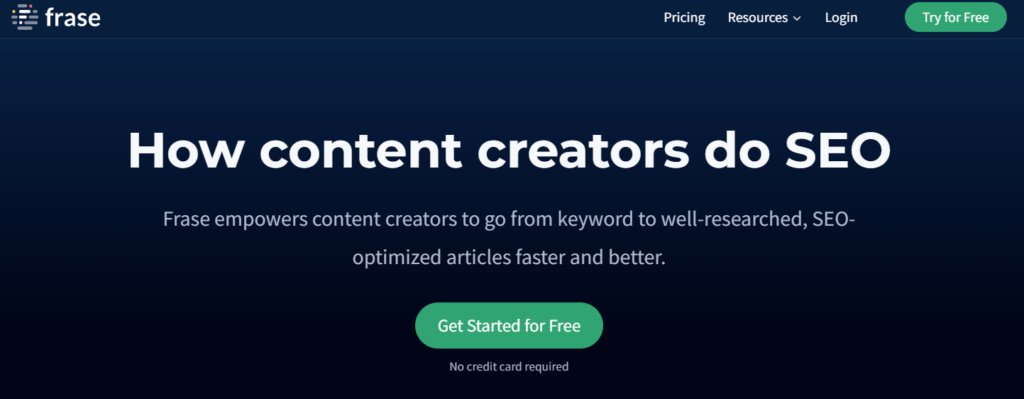
Once you have your final keyword list for your piece of content, optimizing the placement of your keywords throughout your content is crucial for effective SEO.
You want to ensure that your keywords are seamlessly integrated into your content without coming across as forced or unnatural. Mindlessly including keywords does nothing but create spam content.
Instead of simply stuffing your content with keywords, focus on creating high-quality, valuable content that naturally incorporates your target keywords.
Start by optimizing key elements such as your title tag, meta description, and URL with your primary keywords. You also need to use the keyword in your introduction.
These key elements, also known as on-page SEO, provide important signals to search engines about the content of your page and can significantly impact your search rankings.
Additionally, make sure to include your keywords in your headlines and subheadings. Many tools will make this one of their first keyword recommendations.
One helpful tool for optimizing keyword placement is Frase.io. This platform is a post editor that analyzes your content and provides valuable insights and keyword recommendations based on top-ranking pages.
By leveraging Frase.io, you can identify opportunities to enhance your content with relevant keywords and improve its SEO performance.
Another great option for a post editor is Semrush.
They have a Google Docs and Microsoft Office add-on. Although it really is no effort to copy an article from Google Docs into Frase.io, there are benefits to editing keyword recommendations directly in Google Docs.
Another valuable resource for getting keyword recommendations is Rank Math, which we already discussed.
This SEO plugin offers a range of features to help you optimize your content for search engines, including content analysis, keyword recommendations, and optimization recommendations.
By incorporating Rank Math and Frase.io into your SEO strategy, you can ensure that your content is well-optimized for search engines and effectively reaches your target audience.
High-Quality Content
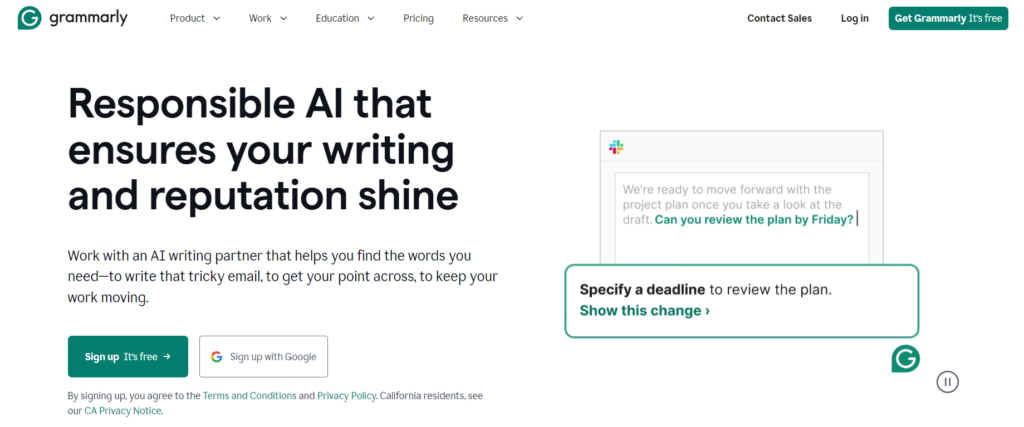
When it comes to content, quality reigns supreme. Dive deep into your topics, ensuring thorough research and providing valuable insights that resonate with your audience.
Rather, have a couple of posts that you know are really high-quality than a bunch of spam content that will end up dragging your website down.
Your content should answer their questions immediately, addressing their needs and interests with clarity and precision.
But it’s not just about what you say – it’s also about how you say it. Make sure your writing is clear, concise, and engaging, keeping readers hooked from start to finish.
Also, ensure that your content is error-free. If you are using a platform like Google Docs or Microsoft Word, you should run the built-in spell checker. You should also use an editor like Grammarly.
Grammary is great because it seamlessly integrates with both your Google Docs and your post editor pages. The free version is more than enough to get started. But you may be able to get a seven-day free trial to try it on a couple of posts.
I love the readability score that Grammarly gives you. This readability score can give you an idea of user experience. Alternatives like Hemmingway are also available, although the lack of other features still makes Grammarly my primary choice.
And don’t forget about visuals – incorporate different types of content such as eye-catching, high-quality images, videos, or infographics to enhance your content and keep it fresh and engaging.
You can add optimized images and other forms of visual content by using a block editor or a page editor. I recommend starting with Gutenberg Block Editor, as this is incredibly intuitive to use and works for most types of content.
Remember, high-quality content not only attracts readers but also earns the trust of search engines, helping to boost your rankings and drive organic traffic to your site.
Spam content does the exact opposite.
I would highly recommend trying to write as much evergreen content as possible. This content will be relevant for a long time. If you are not writing evergreen content, you may need to edit your content often.
You may need to regularly prune your content to ensure your website’s overall quality.
Optimized Headings and Subheadings
Crafting compelling headings and subheadings is a very important SEO task. Using relevant keywords from your keyword list will help optimize your content for search engines.
However, you also want to consider creating eye-catching title tags. These are some of the first things potential visitors will see. If you do not draw them in, it will be the only thing they see.
Eye-catching title tags and headings will guide readers through your work. Use them to break up your text, highlight key points, and tantalize readers with what’s to come.
And don’t forget about those subheadings – they’re like the supporting cast, adding depth and clarity to your content. So, take the time to optimize them with relevant keywords and watch as your content rises to the top of Google search results.
Start by creating a strong, well-optimized title tag that accurately reflects the content of your page or post, incorporating your target keywords naturally and prioritizing readability and relevance.
Keep it concise. When creating a strong, well-optimized title tag, you should aim for around 50-60 characters. Consider adding a unique selling proposition or call to action to entice clicks.
Optimized Meta Tags
Meta tags may be small, but they play a big role in WordPress SEO. From a strong, well-optimized title tag to your meta description optimization, these snippets of text provide valuable information to search engines and potential visitors alike.
Because of this, optimized met tags can influence your click-through rates and search engine rankings.
Next, tackle your meta description optimization, providing a concise summary of your content that encourages readers to click through to your site.
Again, incorporate your relevant keywords naturally and aim for around 150-160 characters to ensure your description displays in full on search engine results pages.
But remember, it’s not just about stuffing keywords – it’s about providing valuable information and enticing readers to click through to your site. So, craft your meta tags with care, focusing on relevance, readability, and user engagement above all else.
Image Optimization
Don’t underestimate the power of visuals in your WordPress SEO strategy – high-quality images can be a game-changer when it comes to engaging your audience and boosting your search engine rankings.
But it’s not just about pretty pictures – it’s about optimizing your images for maximum impact.
Start by choosing high-quality images that complement your content and resonate with your audience. Whether you’re using photographs, illustrations, or infographics, make sure they’re relevant, visually appealing, and in line with your brand aesthetic.
But it’s not just about looks – it’s also about performance. Optimize your high-quality images for the web by resizing them appropriately and compressing them to reduce file size without sacrificing quality.
This will improve your site’s loading speed, which is a key factor in both user experience and search engine rankings.
And don’t forget about alt text, an often-overlooked image optimization element that plays a crucial role in WordPress SEO by providing context to search engines and accessibility to users.
Make sure your alt text accurately describes the content of your high-quality images and naturally incorporates your target keywords as well as any other relevant keywords, but avoid keyword stuffing and keep it concise and descriptive.
Adding alt text in your post editor not only optimizes your visual content for search engines but can also be read by screen readers. Screen Readers are used by those with visual impairments.
They help people who would not have been able to understand your visual content due to disability. This makes alt text a vital part of your image optimization.
Just make sure that you don’t forget to use a dedicated tool like WP Rocket to compress image files and keep your core web vitals looking good.
Additionally, Google Image Search now exists.
Although Google Image Search is not very popular yet, it may be worthwhile to optimize for it. That way, you will not have to revisit your content in the future.
Internal Linking
Internal linking is like the glue that holds your WordPress site together – it connects your content, improves navigation, and boosts your search engine rankings.
But it’s not just about throwing in random links – it’s about strategic linking that enhances the user experience and reinforces your site’s authority.
Start by identifying relevant anchor text for your internal links. This should accurately describe the content of the linked page and incorporate your target keywords naturally.
Avoid over-optimization and keep it natural – think about what would be most helpful and informative for your readers.
Next, strategically place your internal links throughout your content, focusing on key pages and topics that you want to prioritize.
This could include linking to related blog posts, product pages, or cornerstone content that provides additional value or context to your readers.
But it’s not just about quantity. It’s also about quality. Make sure your internal links are relevant and contextually appropriate, adding value to your content and guiding readers to explore further.
And don’t forget to periodically review and update your internal linking strategy as your site evolves, ensuring it remains effective and aligned with your WordPress SEO goals.
No Follow External Links
‘No follow’ serves as an HTML attribute that signals search engines to refrain from passing any link juice to the linked destination.
When you designate an external link with the ‘no follow’ attribute, you effectively communicate to search engines that you do not endorse or validate the linked content.
Link juice often likened to digital authority, is when you transfer some of your site’s authority to another site.
When you link to another webpage without the ‘no follow’ attribute, you impart a portion of your site’s link juice to the linked page, thereby changing its authority and potential search engine visibility.
- Exert Control Over Outbound Linking: Incorporating ‘no follow’ attributes grants you greater autonomy over the external sites you choose to reference.
- Risk Mitigation: External links directed towards low-quality, spammy content or spam-laden websites hold the potential to compromise your site’s credibility and search engine standings.
- Adherence to Guidelines: Google’s search engine advocates for the use of ‘no follow’ attributes for specific types of links such as paid advertisements, sponsored content, and user-generated content with ambiguous origins.
Implementation in WordPress
In the WordPress ecosystem, integrating ‘no follow’ attributes into external links is a straightforward process.
Whether using the Gutenberg editor or Classic editor, simply select the desired link and toggle the ‘no follow’ option in the link settings.
Schema Markup
Schema markup makes your SERP snippets stand out in Google search results. Just like the title, it is the key to unlocking higher click-through rates and more relevant traffic.
But what are search engine snippets (also called SERP snippets)? And how can a schema markup influence the appearance of your SERP snippets?
Think of SERP snippets as brief previews of your web pages displayed in Google search results. Schema markup adds structured data to these search engine snippets, providing search engines with additional context about the content of your pages.
By incorporating rich metadata into your HTML code, schema markup enables search engines to understand the content type and topic that you are generating, the relevance to users, and key attributes of your web pages.
This allows them to generate more informative, well-optimized SERP snippets that accurately represent your content to users.
For example, schema markup can include details such as product prices, review ratings, publication dates, and event schedules directly in Google search results in a well-optimized SERP snippet.
This additional information in a well-optimized SERP snippet helps people make informed decisions about your content and encourages them to click on your well-optimized SERP snippets. A good-looking snippet can also convey professionalism.
When it comes to implementing schema markup, tools like the Rank Math SEO plugin for WordPress simplify the process and offer advanced functionality.
With Rank Math, you can seamlessly integrate schema markup into your website and customize it according to your specific needs.
Here’s how you can leverage Rank Math to integrate schema markup into your website:
- Plugin Integration: Rank Math comes equipped with built-in schema markup functionality, allowing you to effortlessly add structured data to your pages and posts directly from the WordPress dashboard.
- Schema Templates: Utilize Rank Math’s schema templates feature to define default schema types for various content types on your website. This ensures accurate schema markup, saving you time and effort.
- Custom Schema Markup: For more advanced schema markup needs, Rank Math offers the flexibility to add custom schema markup to individual pages or posts.
- Validation and Testing: After implementing schema markup with Rank Math, utilize the plugin’s built-in validation tools. You can also test how your schema markup appears in Google search results using Rank Math’s rich snippet preview feature.
Being able to see a snippet preview and make sure that you have really good-looking snippets that are complimented well by your title tags and meta descriptions is a really great tool.
If for nothing else, I would highly recommend using Rank Math because of the ability to mark your schema type. Some of the schema types available include articles, products, reviews, FAQs, Videos, Persons, Organizations, Checkout Page schema, and more.
Some of these I have only ever used on a couple of posts, while others I have used on almost every single post.
Once you have chosen your schema type, Rank Math also formats the information for the subject matter. And it is automatically optimized for the mobile version of the page.
Regular Updates and Maintenance
Regular updates and maintenance are like giving your content a fresh coat of paint – it keeps it looking sharp and ensures it stays relevant. So, don’t neglect this crucial step if you want to stay ahead of the competition.
Think of updates as opportunities to fine-tune your content, fix any errors, and keep it in tip-top shape.
Whether it’s adding new information, refreshing outdated content, or optimizing for new relevant keywords, regular updates are essential for keeping your content fresh and engaging.
And don’t forget about maintenance. Schedule regular checks, monitor your site’s performance through a dedicated tool like Google Search Console, and address any issues promptly to ensure you keep complying with core web vital guidelines.
User Experience Optimization
User experience optimization is like rolling out the red carpet for your readers – it’s all about creating a seamless, enjoyable experience that keeps them coming back for more.
So, pay attention to the details – from page load times to mobile responsiveness, every little bit counts.
Think of user experience as the backbone of your site – it’s what keeps readers engaged, satisfied, and hungry for more. So, invest in intuitive navigation, clean design, and engaging content that delights and inspires.
Consider adding a table of contents to each page or blog post. It may seem like a very time-consuming exercise to create a table of contents or something else that may optimize user experience. But many of these things can be automated.
Mobile optimization is one of those things.
With more and more users accessing the web on mobile devices, ensuring your site is mobile-friendly is key to success.
I would also recommend going through your entire site and making sure it is optimized for those with visual impairments. This includes not only image optimization but other factors as well. Consider your buttons and navigation.
I would highly recommend testing how someone with a visual impairment might experience your site by using a tool like Google’s free Page Reader Chrome Extension.
If you do this, along with optimizing your core web vitals for speed, streamlining your content for search engines, and watch as your user experience – and your SEO rankings – skyrocket.
Performance Analysis and Improvement
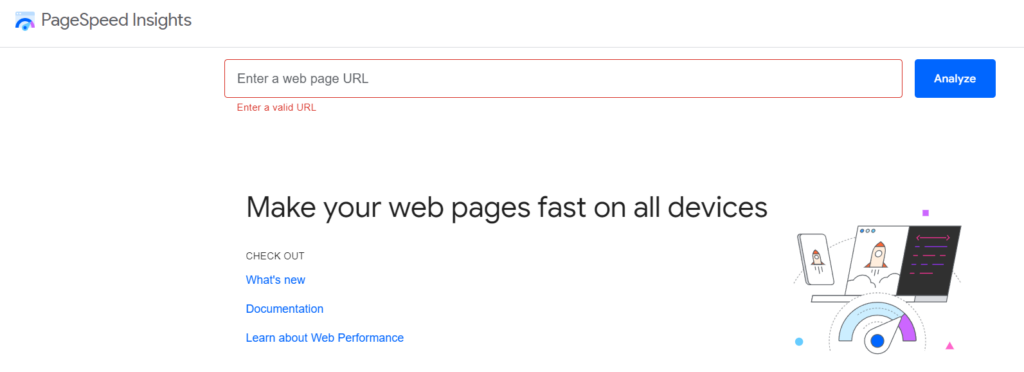
In the ever-evolving landscape of WordPress SEO, performance analysis is the compass that guides you toward greater visibility and success.
By regularly assessing your website’s performance metrics, you can identify areas for improvement and optimize your site for maximum impact.
Start by conducting a comprehensive performance analysis using dedicated tools like Google PageSpeed Insights, GTmetrix, or Pingdom.
Evaluate key metrics such as page load speed, mobile responsiveness, dwell time, and overall user experience to pinpoint areas that may be hindering your website’s performance.
Next, prioritize improvements based on your findings.
This could include code minification and optimizing image files and multimedia content to reduce load times and other critical user experience elements.
You could also alter or implement caching through a caching plugin and content delivery networks (CDNs) to improve server response times and core web vitals or streamline source code and scripts to enhance page rendering speed, as discussed above.
You should also check for factors that might negatively affect your rankings and user experience that might not be so obvious. I recommend looking for broken links and figuring out which external links are leading people to your site.
Similarly, evaluate your website for duplicate content, optimize content types based on user feedback, make changes to SEO titles that rank in organic searches but have a low click-through rate, and more.
But performance analysis is not a one-time task – it’s an ongoing process of refinement and optimization. Regularly monitor your website’s performance metrics and make adjustments as needed to ensure that your site remains fast, responsive, and user-friendly.
Promoting Your WordPress Site
In the crowded digital landscape, promoting your WordPress site is the key to unlocking its full potential and reaching your target audience.
By implementing effective marketing strategies, you can increase relevant traffic, engagement, and conversions, driving your website’s success to new heights.
Social Media Marketing
To start developing your marketing strategy, you need to devote some time to defining your target audience and identifying the channels and platforms where they are most active.
This could include social media platforms like Facebook, Twitter, and Instagram, online communities and forums, or industry-specific websites and publications.
You should also look at Google Search Console to figure out where our existing traffic is coming from.
Next, develop a comprehensive marketing strategy that leverages a mix of tactics and channels to maximize your reach and impact.
This could include creating engaging content that resonates with your audience, participating in online communities and discussions, or partnering with influencers and collaborators to amplify your message.
But promotion is not just about broadcasting your message – it’s also about building relationships and fostering engagement with your audience.
Take the time to interact with your followers, respond to comments and inquiries, and encourage user-generated content and testimonials to build trust and credibility.
Link Building
Link building is a fundamental aspect of promoting your WordPress site and improving its visibility in search engine results. By acquiring high-quality backlinks from authoritative websites, you can enhance your site’s authority, credibility, and search engine rankings.
Start by conducting a thorough analysis of your existing backlink profile to identify any opportunities for improvement. Use tools like SEMrush or Ahrefs to analyze your backlinks and identify areas where you can focus your link-building efforts.
Next, develop a targeted link-building strategy that aligns with your goals and objectives.
This could include outreach to relevant websites and influencers in your industry, guest posting on authoritative blogs and top-ranking pages, or participating in online communities and forums where your target audience is active.
When reaching out to other website owners or bloggers for backlinks, focus on building genuine relationships and providing value. Offer to contribute high-quality content or provide valuable insights that will benefit their audience.
Additionally, consider leveraging your existing relationships with clients, partners, or industry colleagues to secure backlinks from their websites.
Collaborating with other businesses or organizations in your niche can be a mutually beneficial way to build links and expand your online presence.
One last strategy for link-building is to comment on existing content. To ensure that this is a high-quality link, make sure that the types of content that you are commenting on are appropriate. And then make sure that the comment is valuable.
Spammy comments are just as bad as spammy content.
Google Discover Optimization
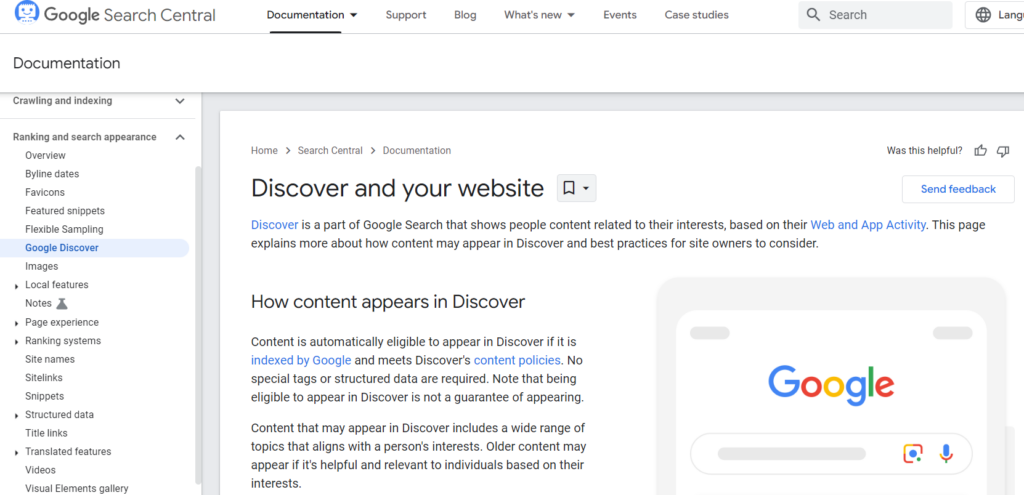
Optimizing your WordPress site for Google Discover is a crucial step in expanding your audience reach and attracting new visitors.
Google Discover functions as a personalized content recommendation platform, delivering relevant articles, news, and multimedia content to users based on their interests and browsing behavior.
To ensure your content performs well on Google Discover, focus on creating engaging, visually appealing content.
Invest in high-quality images, videos, and infographics that captivate users’ attention and entice them to click through to your site.
Additionally, prioritize user experience by ensuring your site loads quickly, is mobile-friendly, and provides a seamless browsing experience across devices.
Publishing evergreen content and high-quality content is key to success on Google Discover.
Aim to create comprehensive, informative articles that address common questions, provide actionable insights, or offer unique perspectives on popular topics within your niche.
While Google Discover doesn’t rely heavily on traditional keyword targeting, optimizing your content for relevant topics and themes can improve its visibility in Discover feeds.
Encouraging user engagement is essential for ranking well on Google Discover.
Focus on including clear calls-to-action, interactive elements, and opportunities for social sharing to prompt users to engage with your content.
Google Discover considers user engagement metrics such as click-through rate and dwell time when ranking content, so actively encouraging interaction can boost your content’s visibility on the platform.
Common Issues
Now that we have covered setting up your site, some advanced WordPress SEO methods to troubleshoot, and even how to create content for search engines, let’s look at some of the common issues you might run into.
Hopefully, these will help you troubleshoot if you feel like you are doing everything right but are still having issues showing up in Google searches.
Security Vulnerabilities.
For security vulnerabilities, keep an eye out for suspicious activity on your website, such as unexpected login attempts, strange file modifications, or warnings from your hosting provider about security breaches.
These could indicate that your site has been compromised.
These can stem from various sources, including outdated software, insecure plugins or themes, weak passwords, or even server vulnerabilities.
To address security vulnerabilities, start by ensuring that your WordPress core, themes, and plugins are always up to date.
Developers regularly release security patches and updates to address known vulnerabilities, so staying current is crucial for keeping your site secure.
Also, use strong, unique passwords for all user accounts, including your WordPress admin account and FTP credentials. Consider implementing two-factor authentication for an extra layer of security.
Regularly scan your website for malware using security plugins like Wordfence or Sucuri, and monitor your site’s security logs for any signs of unauthorized access or suspicious activity.
Indexing and Crawling Problems.
These common issues can arise from various factors, such as misconfigured robots.txt files, crawl errors, or incorrect meta robot tags.
To address these problems, start by checking your robots.txt file to ensure it’s properly configured to allow search engine bots access to all relevant parts of your site. Use Google’s robots.txt testing tool to identify any syntax errors or misconfigurations.
Review your website’s meta robots tags to ensure they accurately reflect your indexing preferences. Avoid inadvertently using noindex or nofollow directives on important pages, as this can prevent them from appearing in Google search results.
Monitor your website’s crawl errors in Google Search Console and address any issues promptly. Fix broken links, server errors, or inaccessible pages to ensure search engine bots can crawl and index your content effectively.
Slow Page Speed
Slow page speed can manifest as long loading times for your web pages, high bounce rates, or poor performance scores in dedicated tools like Google PageSpeed Insights that check your core web vitals for Google Search.
Slow page speed can have a significant impact on user experience and search engine rankings. It is one of the most critical user experience elements.
Common causes of slow page speed include large image files, excessive HTTP requests, or inefficient server configurations.
To address slow page speed, start by optimizing your images using compression techniques or by installing a plugin that enables lazy loading, like WP Rocket.
Minimize HTTP requests by combining CSS and JavaScript files and leveraging browser caching to store static resources locally on users’ devices.
Consider upgrading your hosting plan to a faster server or implementing a content delivery network (CDN) to distribute your site’s content more efficiently and improve your core web vitals.
Finally, regularly monitor your site’s performance using dedicated tools like Google PageSpeed Insights and implement recommended optimizations to improve loading times.
Thin Content
Thin content refers to pages with little substantive content or value for users. Many people can see this as spam content, even if the ‘spammy content’ is on the actual keyword.
Signs of thin content include short, shallow articles, pages with minimal text or information, or high bounce rates on specific pages.
Thin content can harm your site’s SEO performance and user engagement. To identify thin content, review your website’s pages and assess their depth, relevance, and value to users.
Look for pages with minimal text, little substantive information, or high bounce rates.
To address thin content issues, focus on creating high-quality, in-depth content that provides value to your audience rather than spammy content.
Consider your content hubs. Conduct keyword research to identify relevant topics and target keywords, and craft comprehensive articles or blog posts that address users’ needs and interests.
Avoid publishing shallow or filler content solely for the purpose of increasing your page count, as this can dilute your site’s overall quality and credibility.
Instead, prioritize quality over quantity and aim to provide valuable, informative content that resonates with your audience.
Duplicate Content
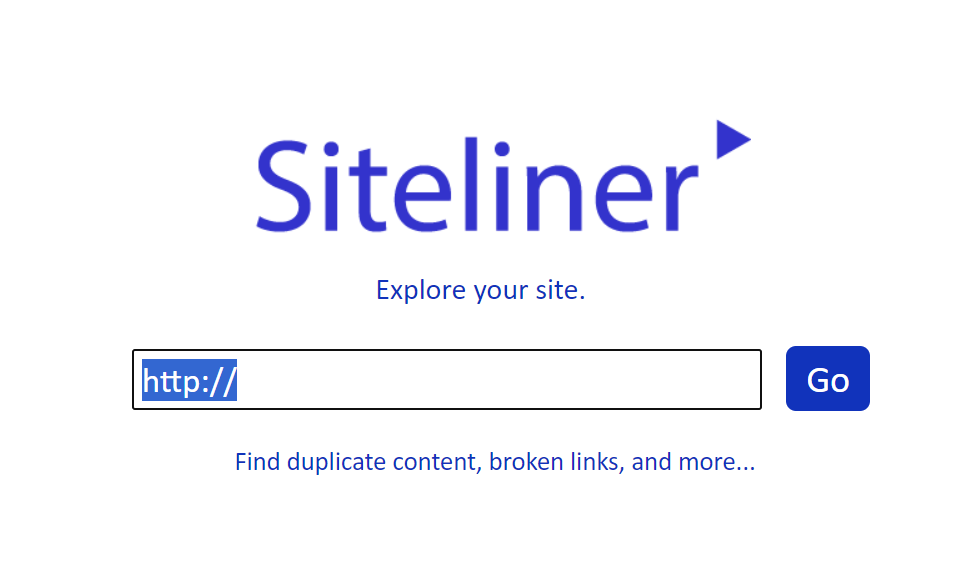
Duplicate content issues arise when identical or substantially similar content appears on multiple pages of your website or across different domains.
Common indicators include duplicate title tags and meta descriptions or notices in Google Search Console about duplicate content.
Duplicate content issues can arise from various sources, including duplicate title tags and meta descriptions, URL parameters, or scraped content from other websites.
To identify duplicate content, use dedicated tools like Siteliner or Copyscape to scan your website for identical or substantially similar content across different pages.
Pay attention to pages with duplicate title tags or meta descriptions, as well as syndicated or scraped content that may violate copyright laws.
To address duplicate content issues, implement canonical tags to specify the preferred version of a page with duplicate content. Or remove one version entirely, making sure that you add any additional information to the remaining version.
Keyword Cannibalization
Duplicate content issues can also lead to keyword cannibalization issues, where multiple pages on your website compete for the same keyword, resulting in decreased visibility and confusion for search engines.
This often occurs when similar or identical content targets the same keyword across different pages.
To identify keyword cannibalization issues, analyze your website’s content and identify pages that target the same or similar keywords.
Look for patterns of overlapping keyword usage and assess whether multiple pages are competing for the same search queries.
Once you’ve identified keyword cannibalization issues, take steps to resolve the issue. This may involve consolidating content from multiple pages into a single, authoritative page or content hub that targets the keyword more effectively.
Additionally, consider implementing redirects or canonical tags to consolidate duplicate content and specify the preferred version of a page for search engines.
Join 900+ to receive a weekly SEO video from my YouTube channel, which I’ll share, and an actionable SEO tip every week.
Wrap-Up
WordPress is one of the best platforms to use for setting up your website, and mastering WordPress SEO is important for generating organic traffic.
Remember that you should always keep user experience in mind and make sure that you are generating high-quality content. Otherwise, all of your SEO efforts will be in vain.
But, with the right dedication, WordPress SEO can be a great tool for reaching more people. Keep an eye on your Google Analytics and Google Search Console to make sure it is successful, and see where you can improve.
For more information on SEO, check out these newsletters or try listening to these podcasts to stay up to date on the latest search engine changes. Also, I highly recommend you keep up to date with Google’s search central blog.
FAQ
Does Google Favor WordPress?
Yes, Google does tend to favor WordPress websites because of their user-friendly nature, clean source code structure, and frequent updates, which align with Google’s criteria for high-quality websites.
Is It Worth It to Pay For SEO?
Investing in professional SEO services can be worth it for businesses looking to achieve long-term success and higher rankings in Google’s search engine results.
However, it’s essential to choose reputable SEO providers who can deliver measurable results within your budget.
Which is the best SEO for WordPress?
Among the many SEO plugins available for WordPress, Rank Math is often considered one of the best due to its comprehensive features, user-friendly interface, and effective optimization capabilities, even in its free version.
Can I use 2 SEO plugins on the WordPress website?
While technically possible, using multiple SEO plugins on a WordPress website is not recommended as they may conflict with each other, leading to errors and unpredictable behavior.
It’s best to stick to one reliable SEO plugin like Rank Math for consistent results.
Should I hire someone to do SEO on my website, or should I try and figure it out on my own?
While learning SEO basics can be valuable, complex marketing strategies and technical optimizations may require the expertise of an experienced SEO specialist for optimal results and Google Search rankings.
Is Yoast SEO a good plugin?
Yoast SEO is a WordPress plugin that a lot of people start with. Even though Yoast SEO is very popular, it is not the best option. There are many alternatives to Yoast SEO, and even Yoast SEO Premium, that provide more features and better accuracy.
Rank Math is a far better SEO plugin than Yoast SEO if you want to rank in Google Search. And, just like Yoast SEO, it is completely free.